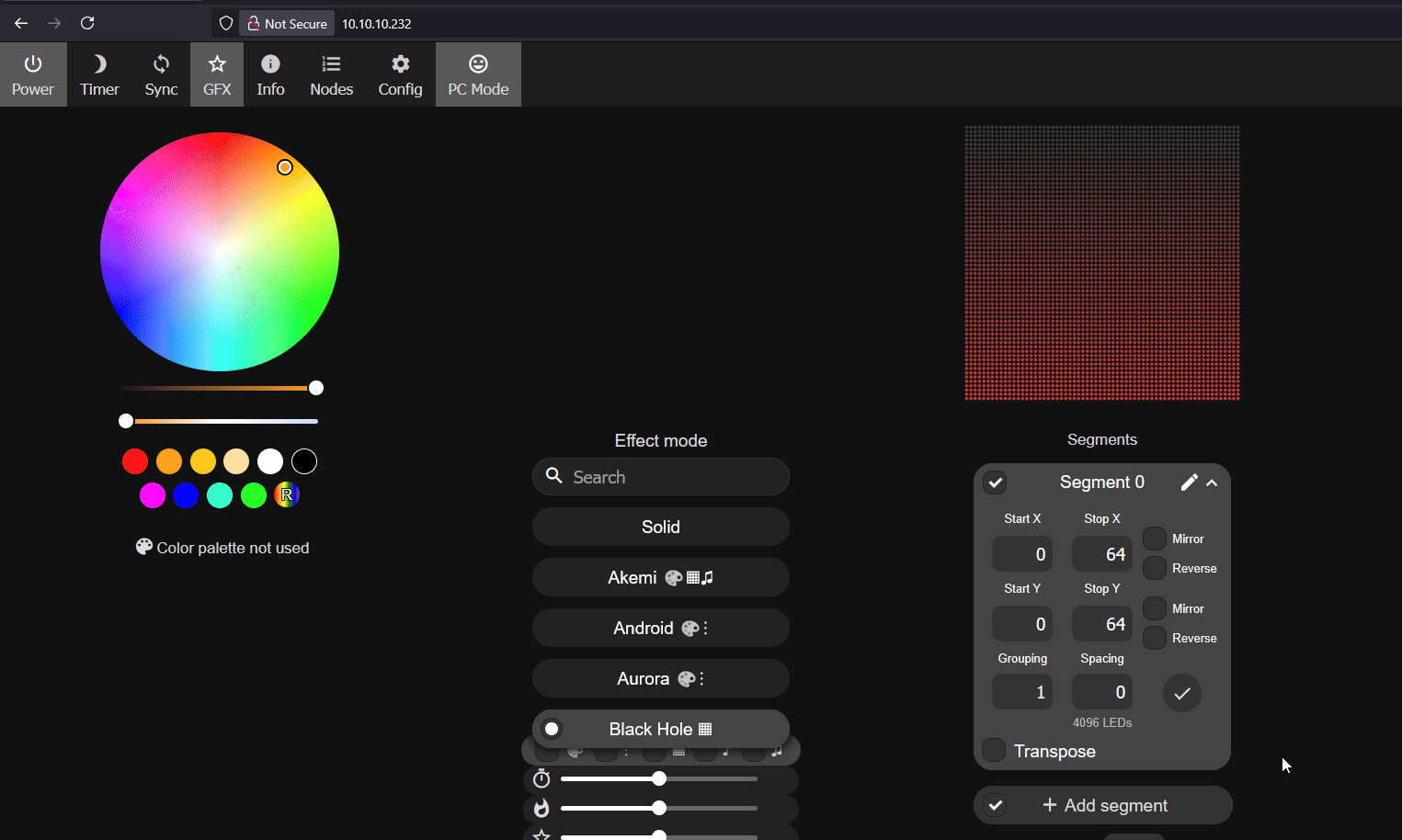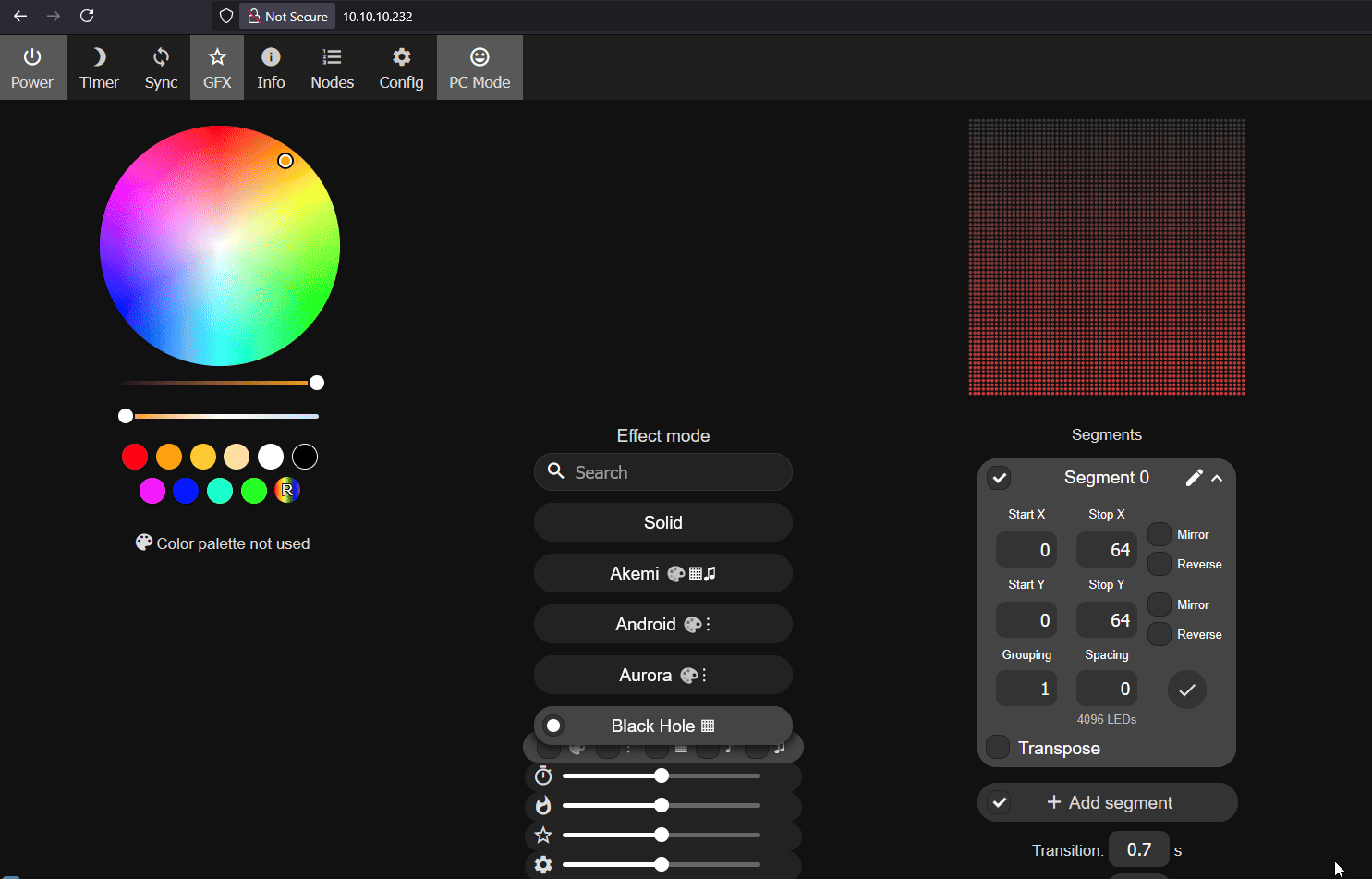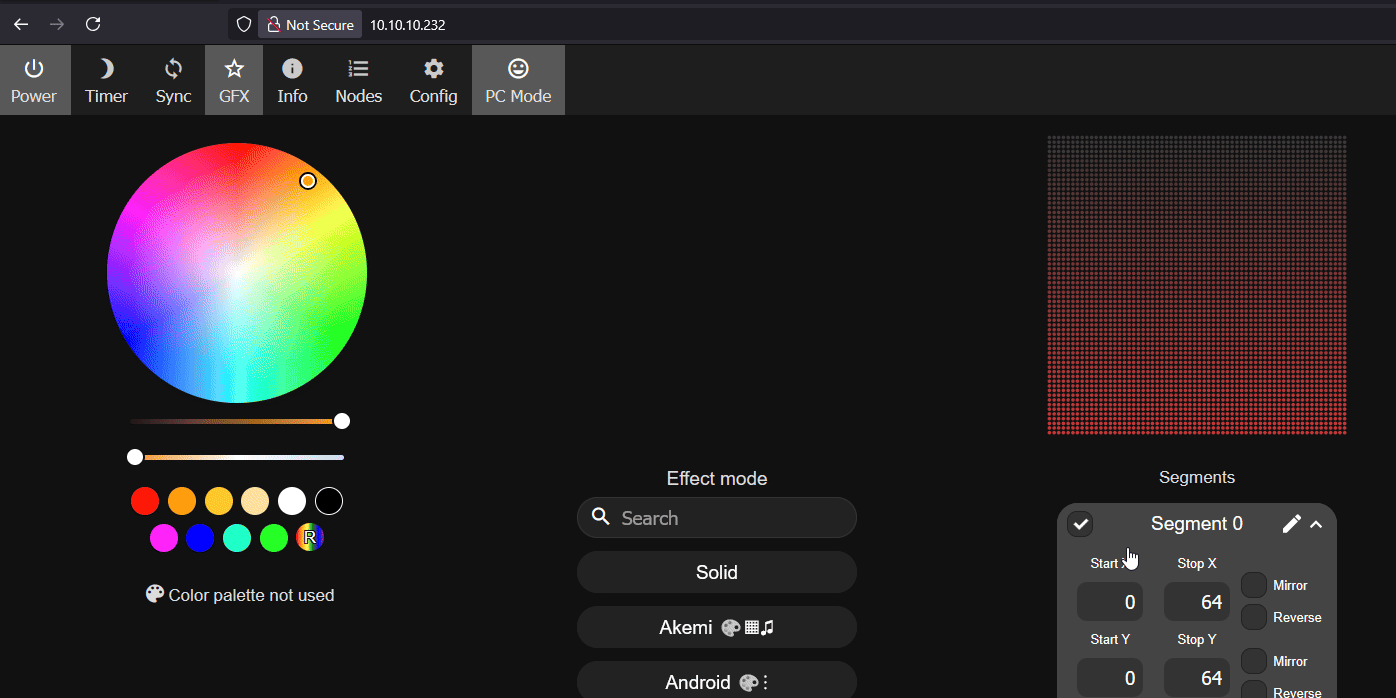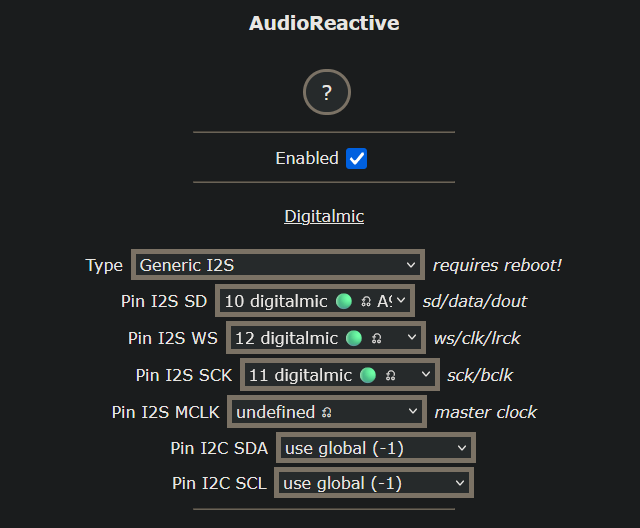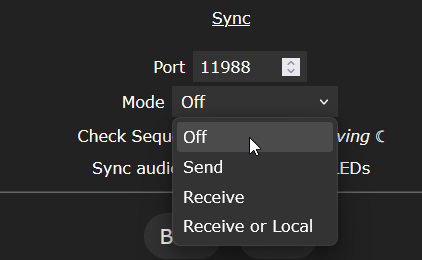M-1 LED Matrix Settings for WLED¶
Below we will go through the WLED settings needed for your device to work properly with the HUB75 LED Matrix attached to the M-1
This guide is needed if you reflashed your M-1 LED Matrix following our flashing guide.
Friendly Name¶
Click on Config, then User Interface. In the Server description field, enter the name you want your M-1 device to display as in the WLED interface—e.g., Apollo LED Matrix.
Hostname¶
Click on Config, then WiFi Setup. In the mDNS address field, enter the hostname you want your M-1 to use on your network such as apollo-led-matrix. Now your device will be accessible via its IP address or the hostname you just made with ".local" added to the end such as http://apollo-led-matrix.local
Hostnames can only have numbers, letters, and dashes
Make sure not to use invalid characters for your hostname!
Length
- The entire hostname (including dots) must be ≤ 253 characters.
- Each label (the part between dots) must be 1–63 characters.
Characters
Allowed characters are:
- Lowercase a–z
- Digits 0–9
- Hyphen
-
No Special Characters
- No underscores (
_), spaces, punctuation, or other symbols.
Start and End Restrictions
- Each label must start and end with a letter or digit.
- Labels cannot begin or end with a hyphen.
Case-Insensitive
- Hostnames are not case sensitive (
HostName=hostname).
LED Settings¶
Click on Config, then LED Preferences. Select Hub75Matrix 64x64 and set Chain Length to 1 then uncheck the "enable automatic brightness limiter and click Save.
2D Settings¶
Click on Config, then 2D Configuration. Select 2D Matrix, click the circle next to Basic, change the Panel Dimensions to 64 x 64 and click Save.
AudioReactive Settings¶
The Audioreactive is only available on a rev6 PCB with the optional microphone addon
The original Rev4 PCB does not have a microphone on the board and will not work. Only Rev6 or newer PCBs with the optional microphone addon will be able to use AudioReactive.
Click on Config, then AudioReactive. Check Enabled then select Generic I2S for the Type.
For the pins, select 10 digitalmic for Pin I2s SD, select 12 digitalmic A5 for Pin I2S WS, and select 11 digitalmic for Pin I2S SCK and click Save.
Scroll to the bottom of the AudioReactive settings and set the Mode to Off and click Save.