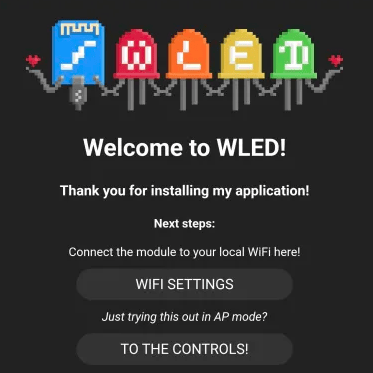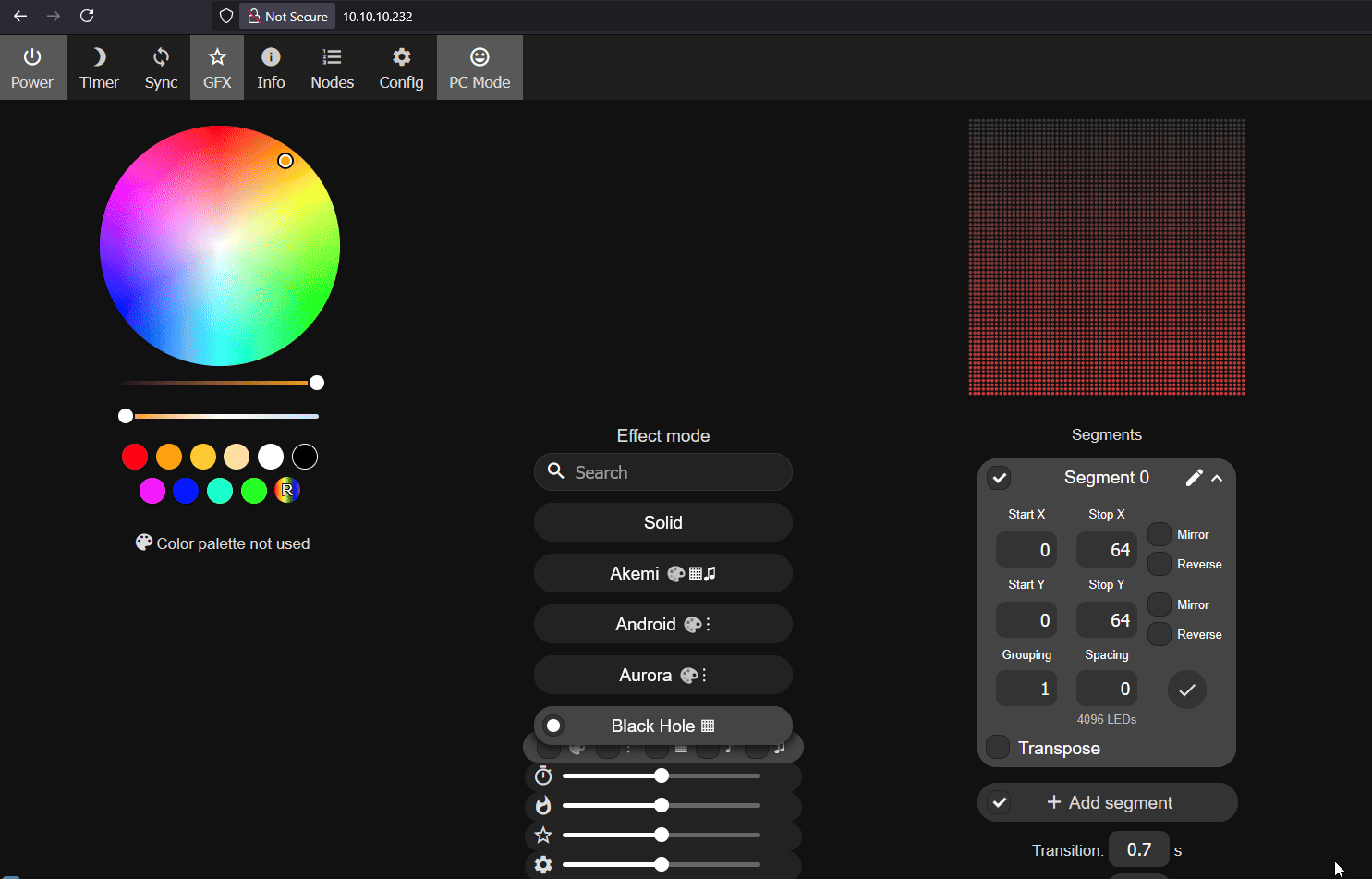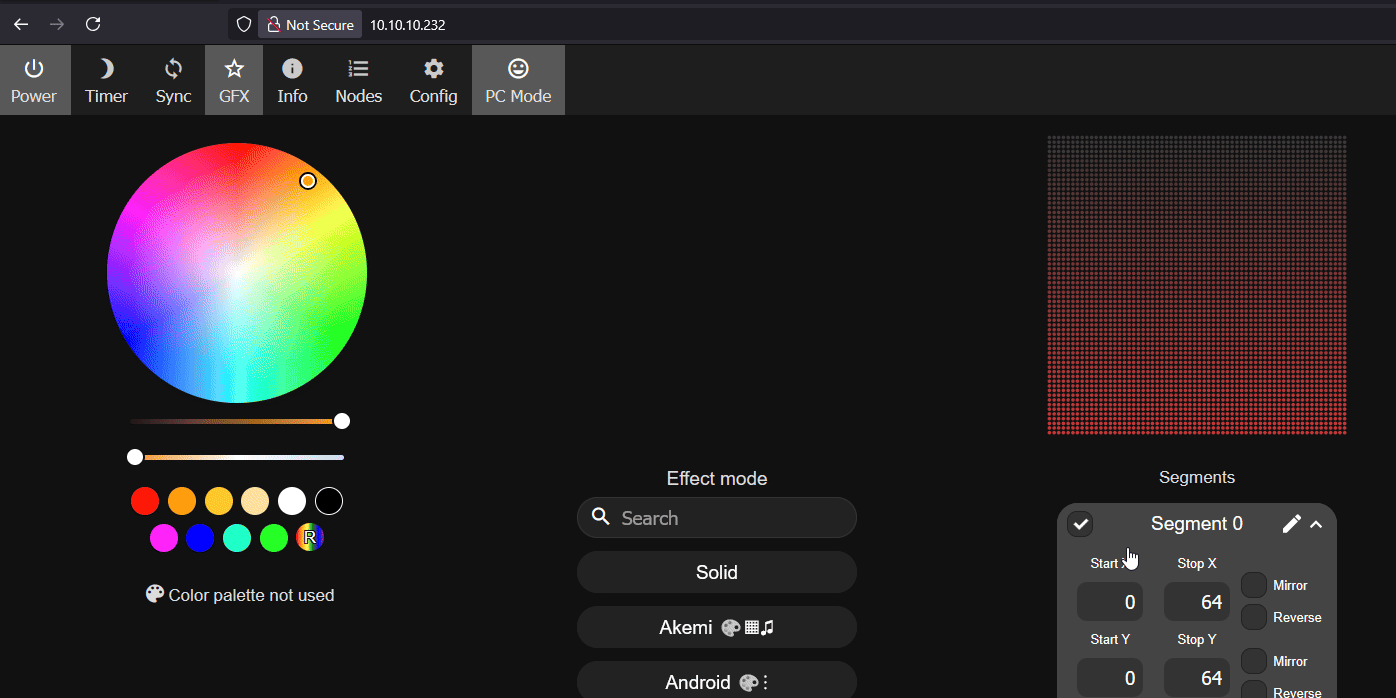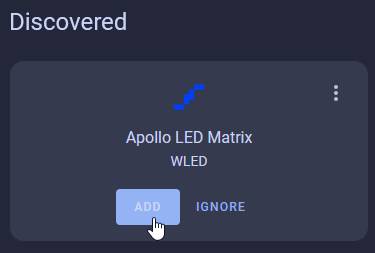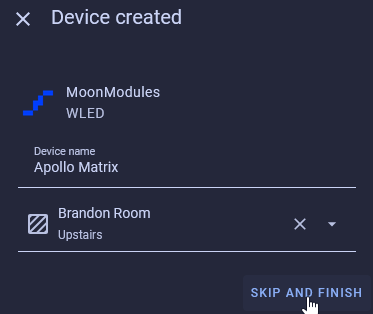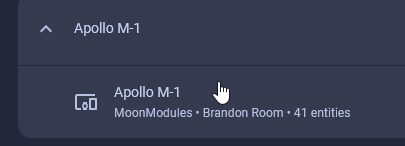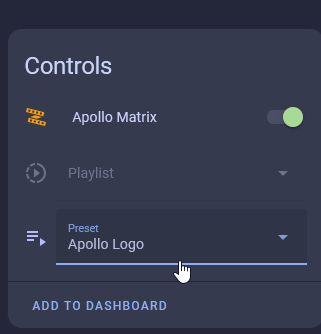Getting Started¶
Congrats on your new M-1! Below we will go through steps to get you up and running in no time.
Attach M-1 LED Controller¶
Your M-1 LED Matrix and M-1 controller were shipped separately to minimize damage in shipping. Gently attach the controller to the back of the M-1 LED Matrix panel as shown in the GIF below.
Connect to Wi-Fi¶
Your device is ready to connect to your Wi-Fi and begin controlling via Home Assistant, the WLED app for iPhone and Android, or via a web browser!
1. Plug in the USB-C power in and the M-1 device will boot within a couple seconds. Head to the available Wi-Fi networks on your phone and select Apollo M-1. It should pop up saying "Welcome to WLED!". If this popup does not occur, please open a web browser and navigate to http://4.3.2.1/ or http://wled.me and you should be prompted with the same image seen below.
2. Tap on WI-FI Settings then input your Wi-Fi SSID where it shows Your_Network and input your Wi-Fi password directly below it and then click Save and Connect.
You can also set your hostname here such as apollo-led-matrix
Later, you can use this to access your device at http://apollo-led-matrix.local in a browser instead of using the IP address!
Post-Connect Setup¶
Please complete setup by changing a few settings!
The firmware we use currently does not support us pre-configuring a few settings but they are required to be set for you to use the M-1 LED Matrix successfully. Please follow the two steps below to finish setting up your device!
1. Click on Config, then LED Preferences. set Chain Length to 1 then uncheck the "enable automatic brightness limiter and click Save. Make sure to select Hub75Matrix is set to 64x64.
2. Click on Config, then 2D Configuration. Select 2D Matrix, click the circle next to Basic, change the Panel Dimensions to 64 x 64 and click Save.
Join to Home Assistant¶
Your device should be auto-discovered by Home Assistant using the WLED Integration as shown below!
Please follow the steps below to get your device added to Home Assistant!
1. Head to the Integrations page in Home Assistant and it will automatically be discovered.
2. Click Add and then Click Submit.
3. Give it a name and a location and then click Skip and Finish.
4. Head to the WLED Integrations page and click on Apollo M-1 below your M-1 LED Matrix.
5. From here you can control your M-1 LED Matrix by changing the color, selecting presets, and more!