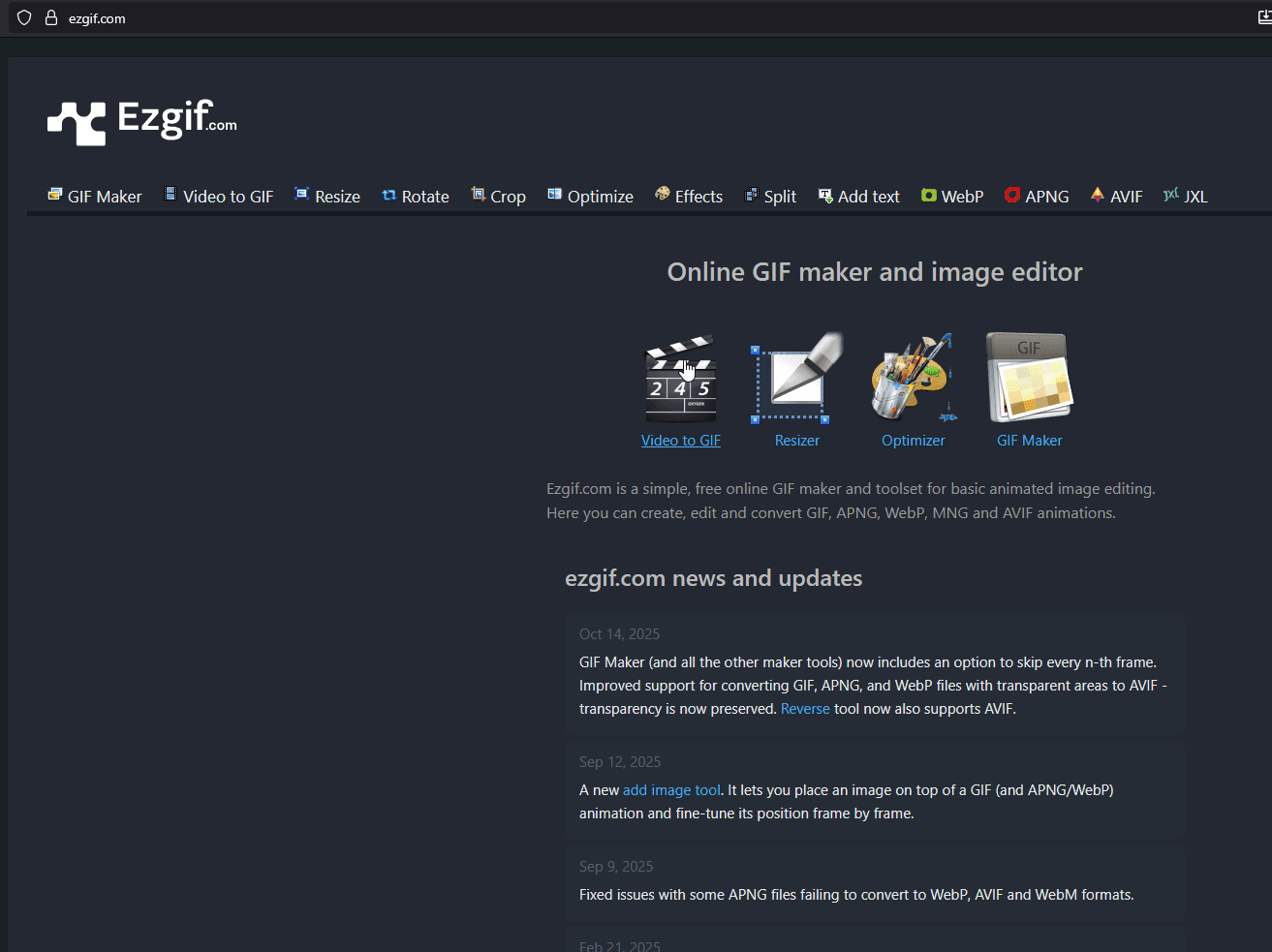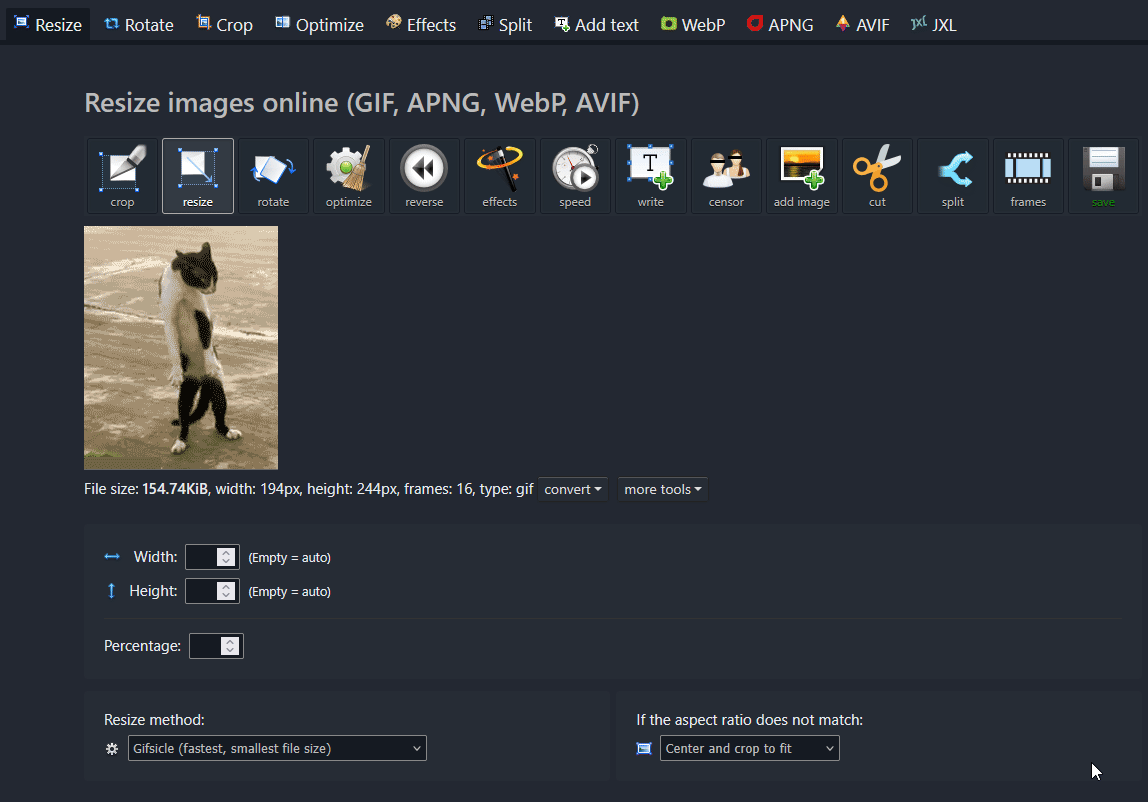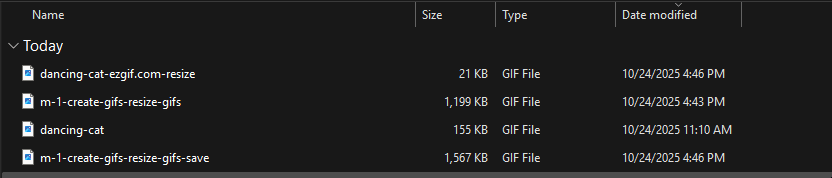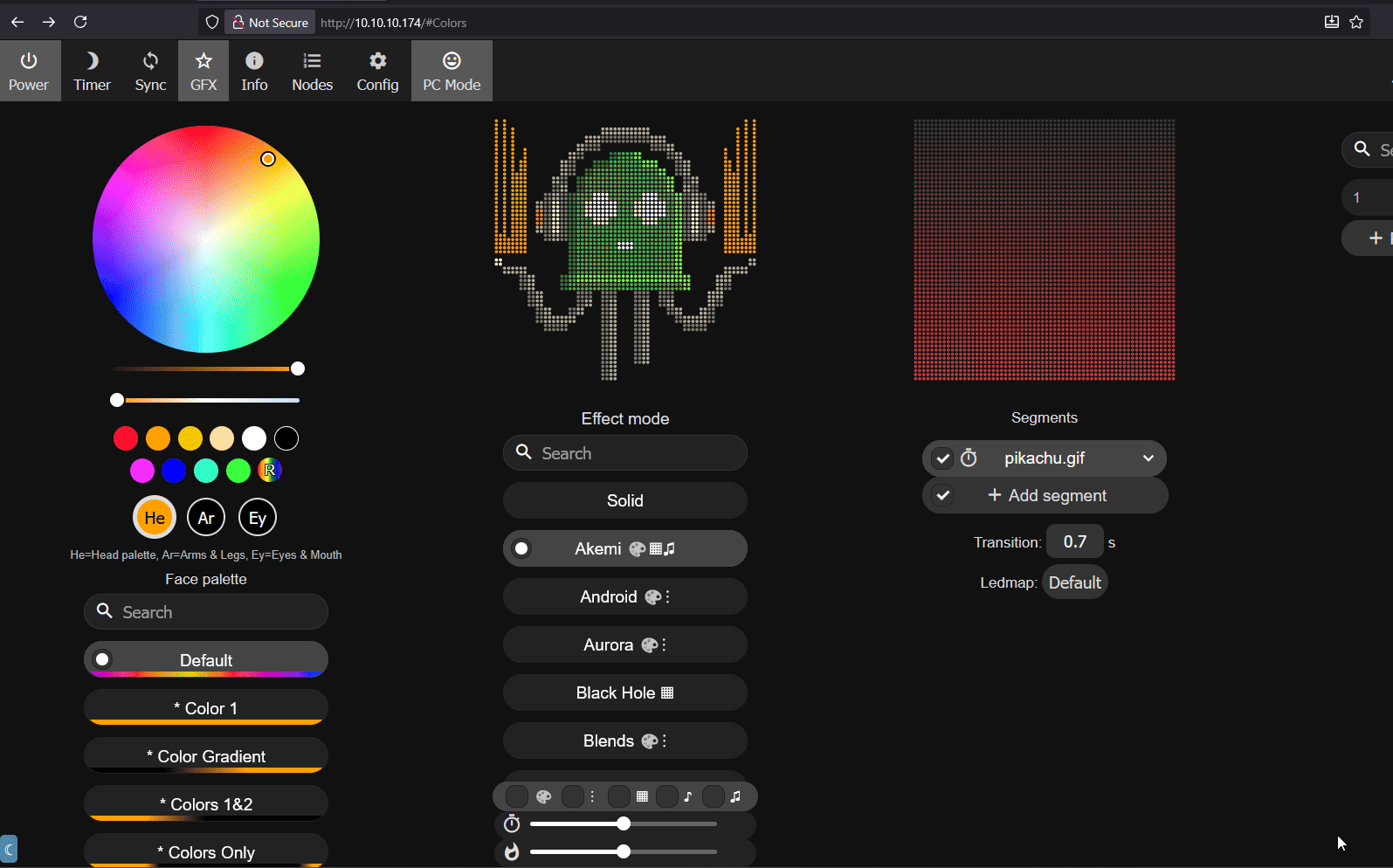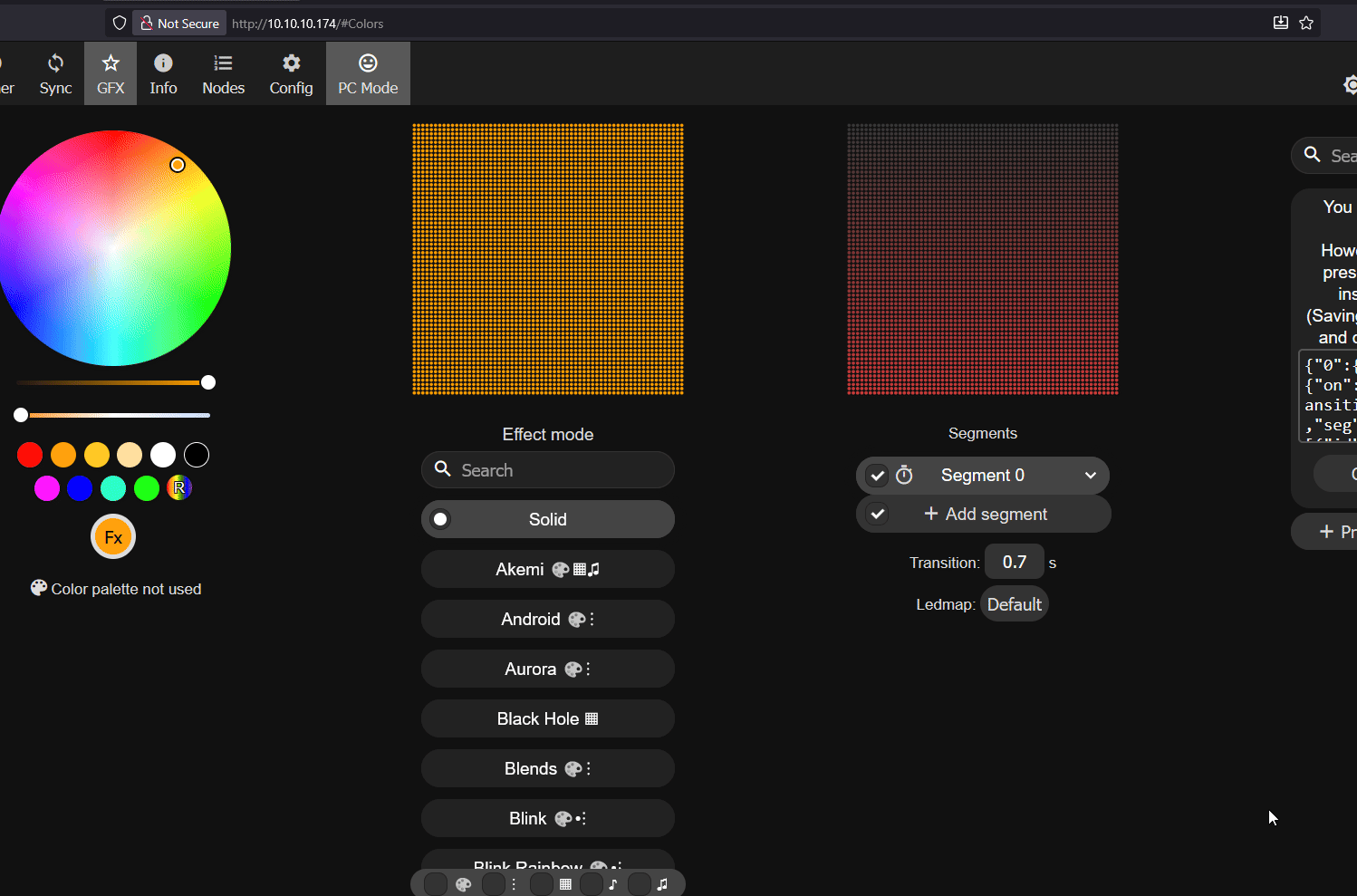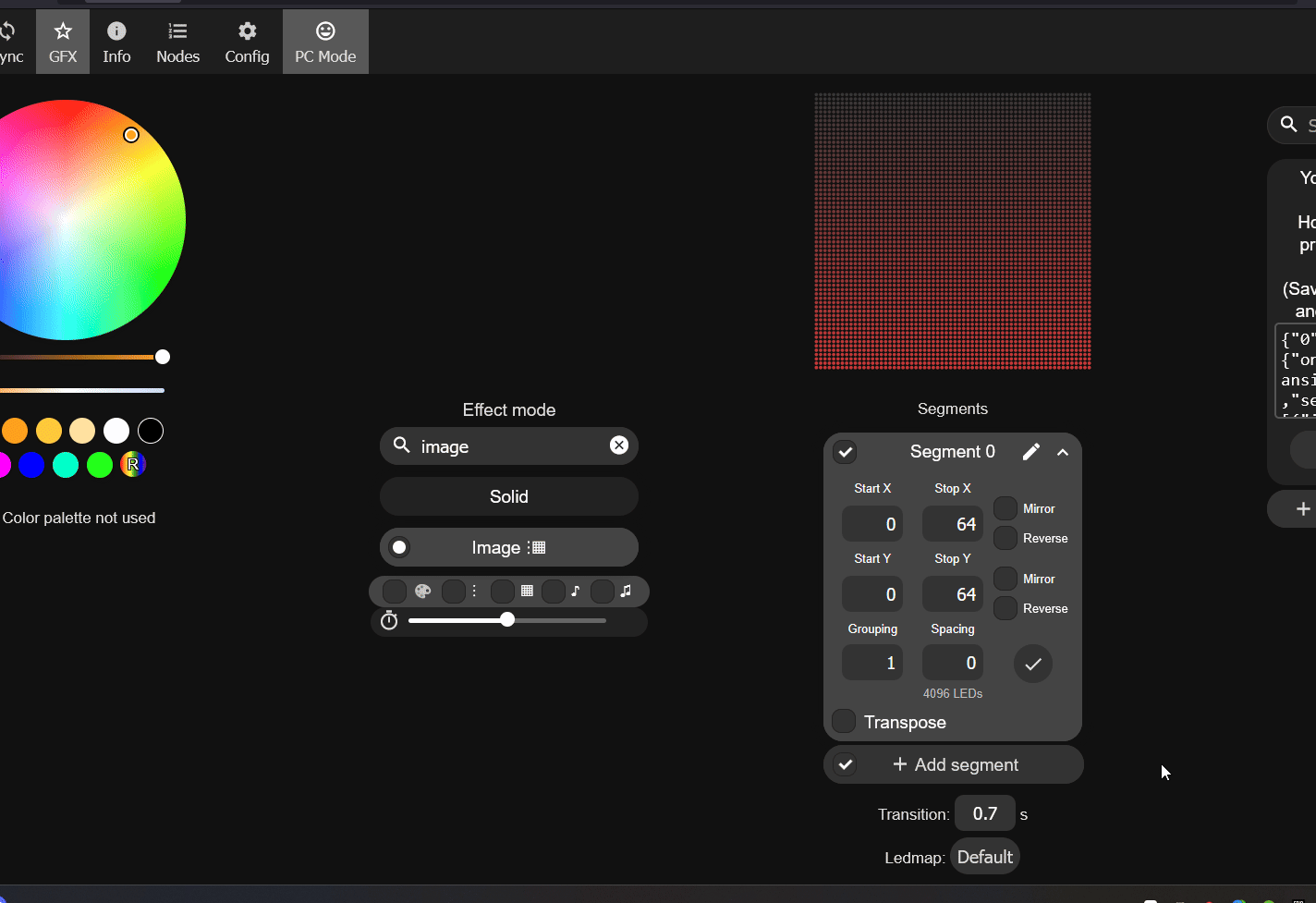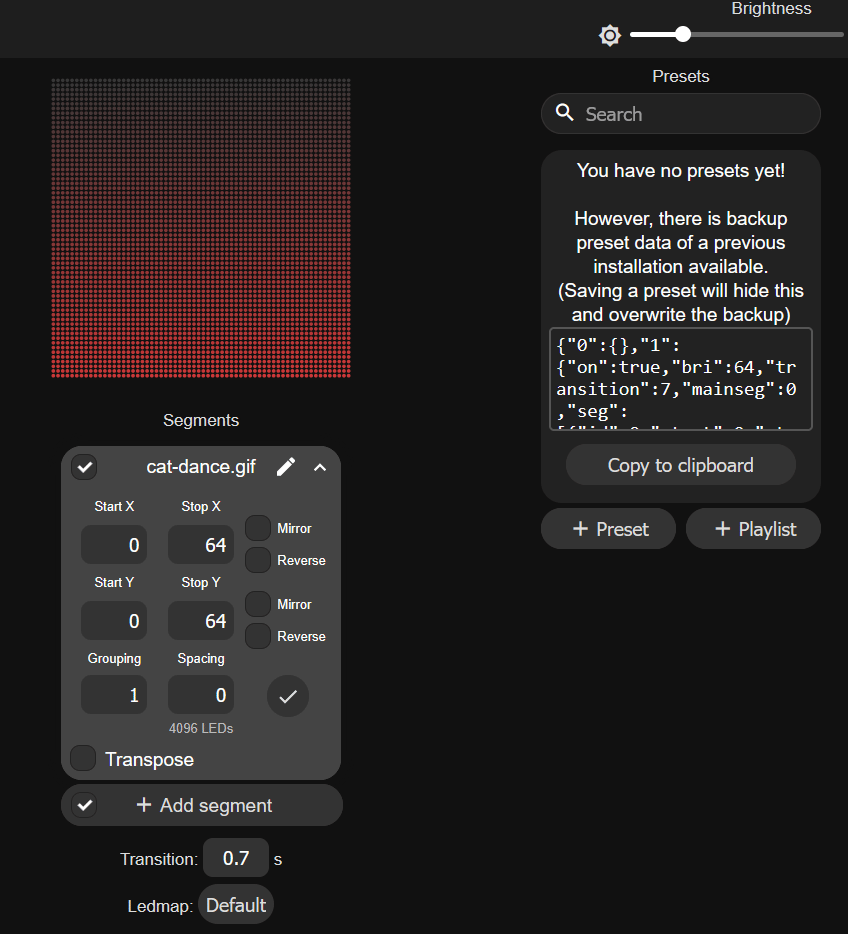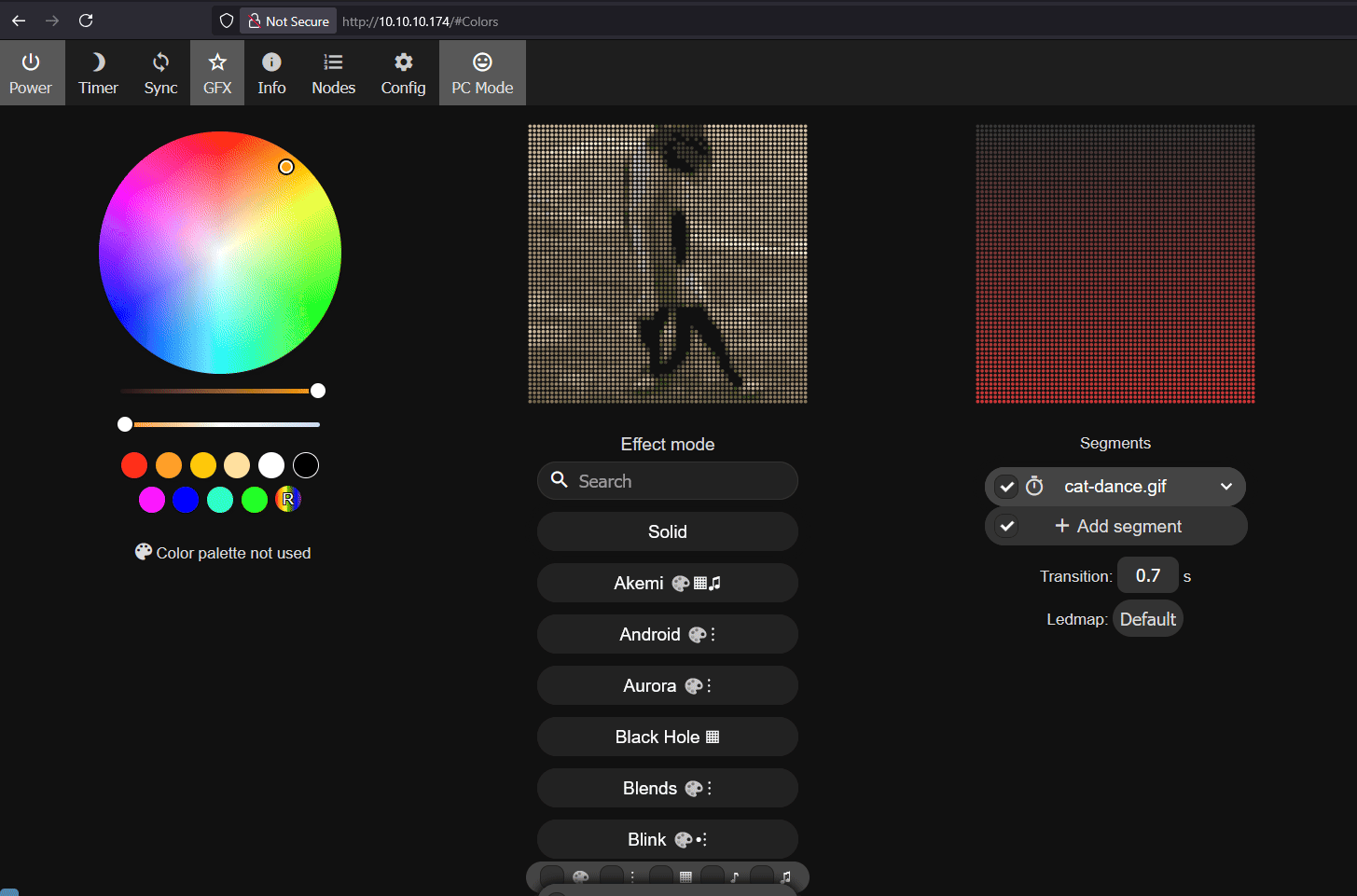Add GIFs to M-1 on WLED-MM Firmware¶
Make sure you are on version 14.5.1 or newer!
WLED-MM (WLED MoonModules) firmware version 14.5.1 or higher is required for this! If you need to re-flash your device follow our step by step guide here!
1. Download a gif you found online such as one found on giphy.com - if it is already using a 64x64 width and height then you can skip to step 5. Click on the gif you want and then click Download. You can use the dancing-cat.gif below as a test!
2. Head to ezgif.com and click Resize then click Browse and choose your gif then click Upload!
3. Set the Width to 64 and the Height to 64 then click Resize image then scroll down to the Resized Image: section and click the Save icon.
4. Rename the gif to something simple such as cat-dance. We will need to input the name as-is in a future step so renaming it to a simple name is best!
5. Open a web browser and navigate to http://<your-m1-ip-address> or http://<your-device-name>.local.
If you need help figuring out your hostname you can edit it from the wled wifi settings
You can use an app like "wled-native" on iOS to auto-discover your WLED devices and then go into wifi settings to see your IP and hostname! Here's a step-by-step guide.
6. Click Config, then scroll down and click File System then click Browse and select the resized and renamed gif we just created then click Save.
7. Click the back button on your browser and navigate back to the main page of the M-1 WLED interface. Click in the search bar and type in image and select it.
8. Click the arrow next to Segment 0 and then click the pencil icon to edit the name. Type in the name exactly as you did in step 4 above such as cat-dance.gif
9. Click on + Preset and write in any name you want such as Cat Dance then click Save.
10. You are now finished but if you want your M-1 to boot to this gif then head to Config then LED Preferences and scroll down until you see Apply Preset and put in your preset number for the effect you just made. If this is your first one then put in 1 and then click Save.