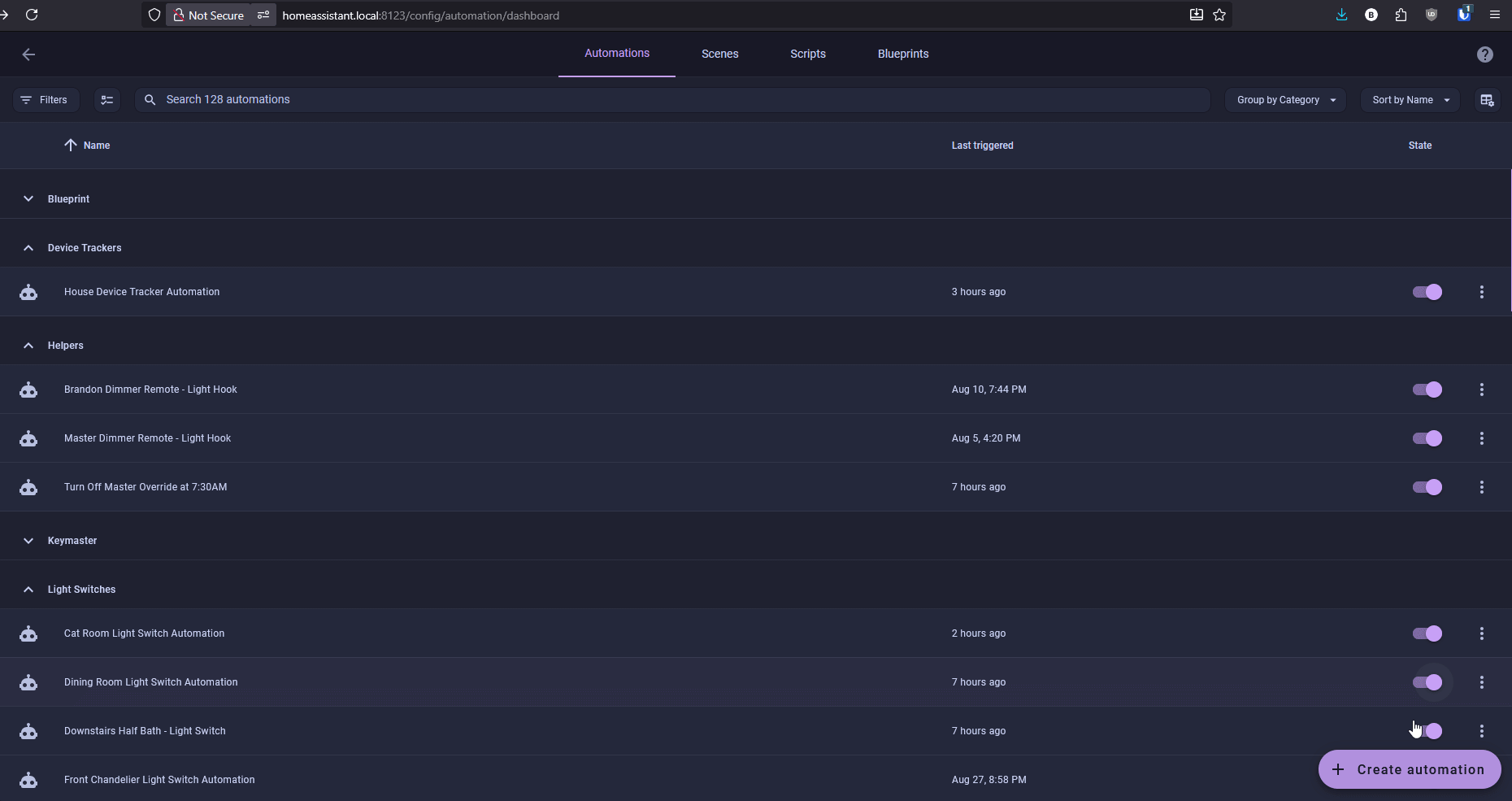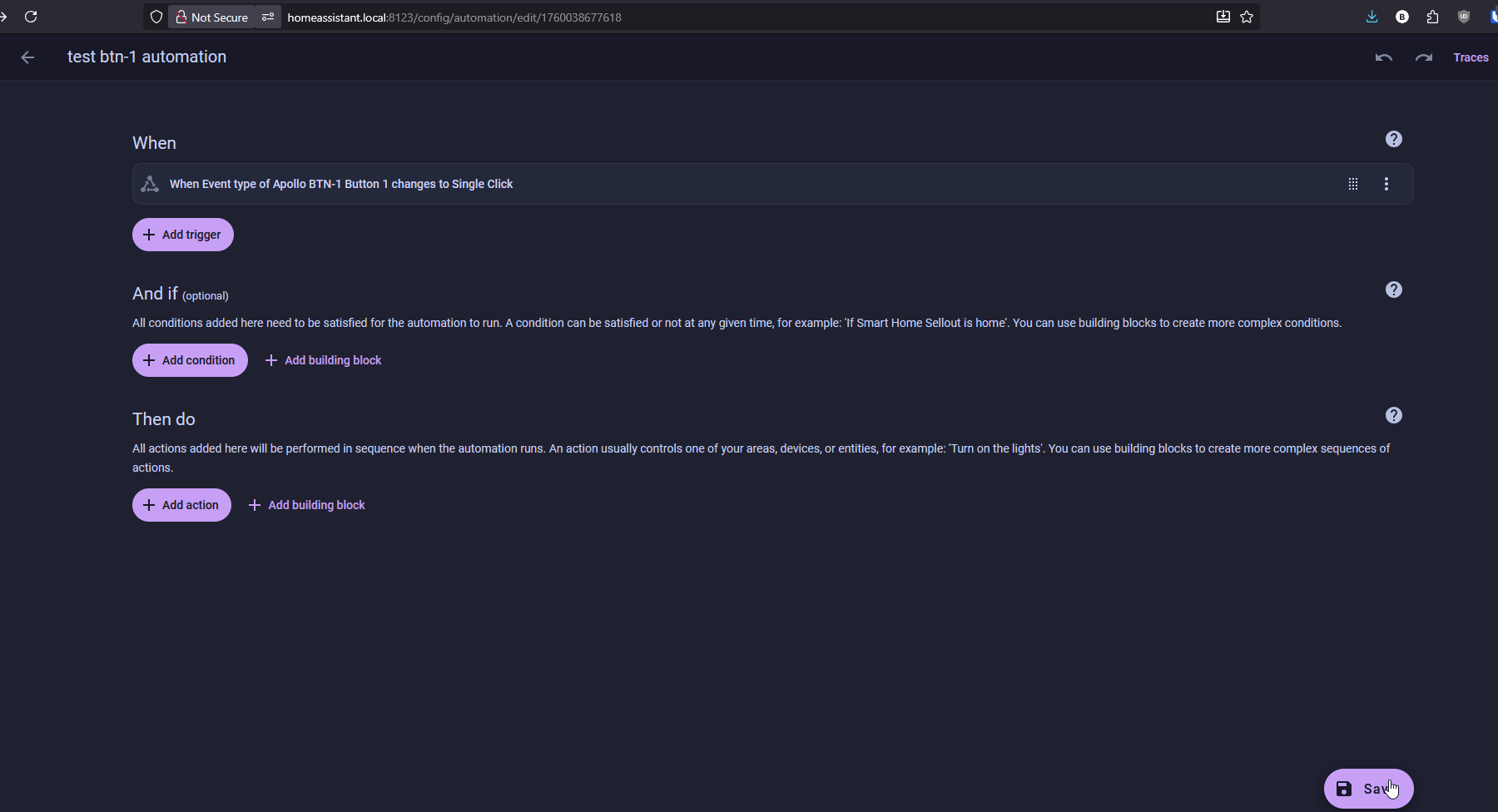Examples¶
1. Head to the automations page and click on Create Automation in the bottom right then select Create new automation.
2. Click on Add trigger then select Entity and then State. Then search for your btn-1 and select the btn-1 event. Then select the Event Type attribute and select Single Click in the box labeled To.
3. Next click on Add action and search Light: Toggle and select it. Then choose your entity to turn on such as btn-1 light. Check the box next to Brightness and type in 100 then click Save and name your automation.
4. Your automation is now live. Click the button 1 button and it should toggle whatever light you selected in the automation!
This is a very simple example automation.
This example will work, however, it will require the attribute such as "Single Click" to change to Double Click or Long Press before it will toggle the light on a Single Click. You can get around this with advanced jinja templating - ChatGPT or Claude is great at helping with this!