Zone Configuration Using HLKRadarTool App
1. Download the HLKRadarTool app for either Android or Apple
2. Ensure the mmWave radar you want to configure has Radar Control Bluetooth turned on. Home Assistant > Settings > Devices & services > ESPHome Devices > Select Device > Scroll down and toggle on Radar Control Bluetooth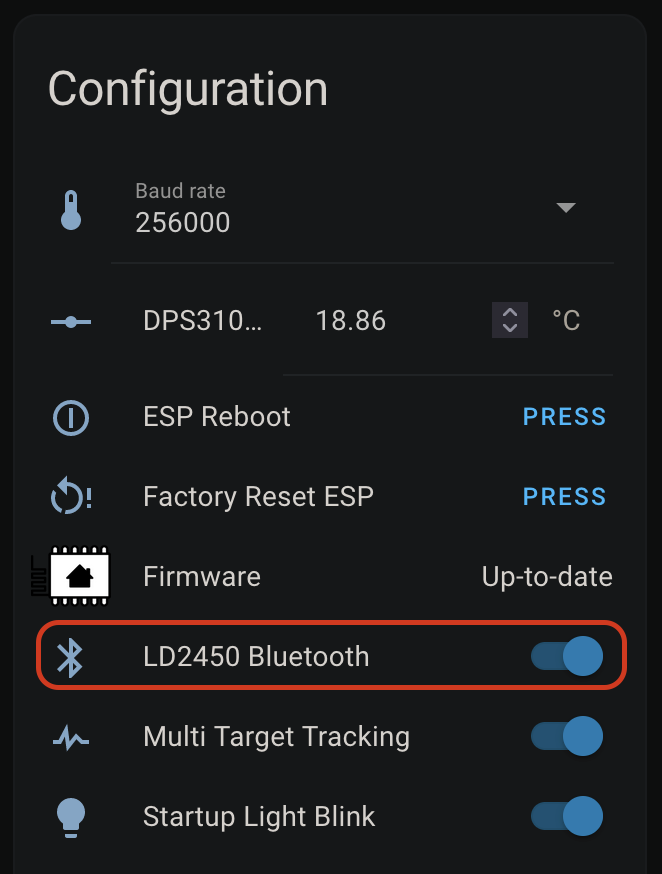
3. Open the HLKRadarTool App and select your device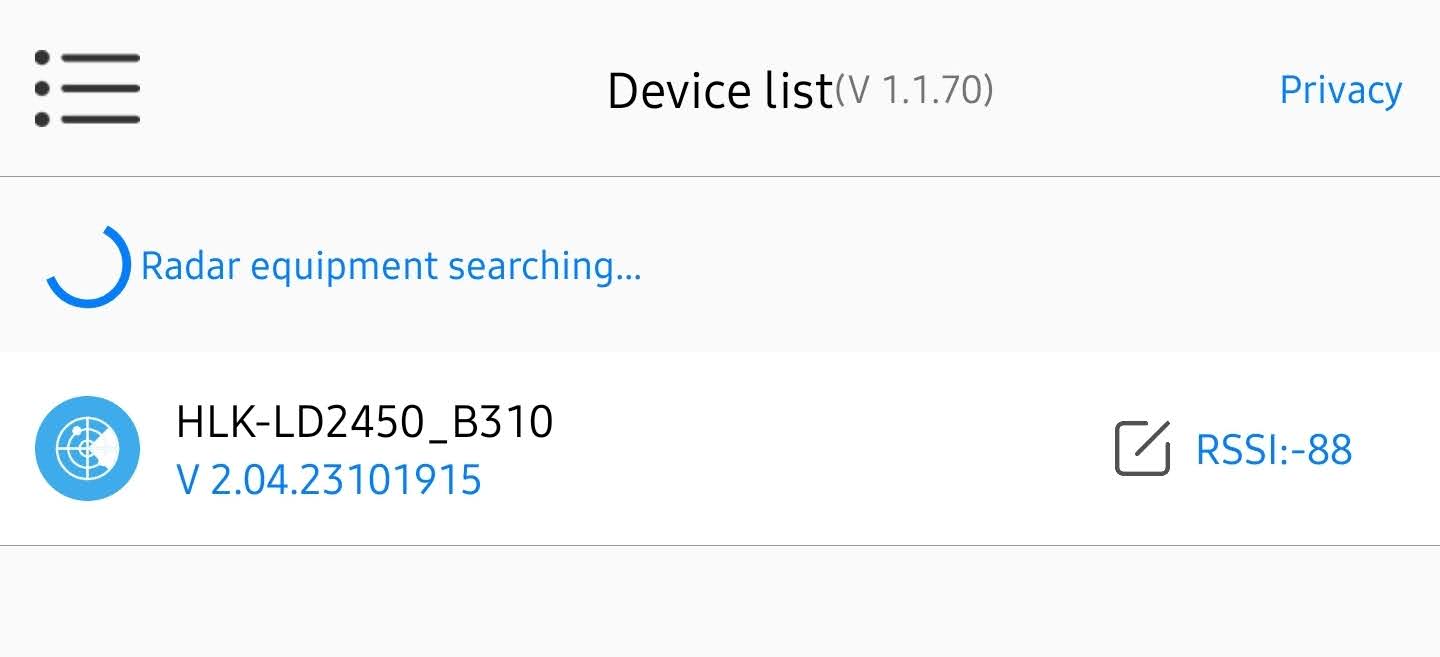
4. Select Set in the top right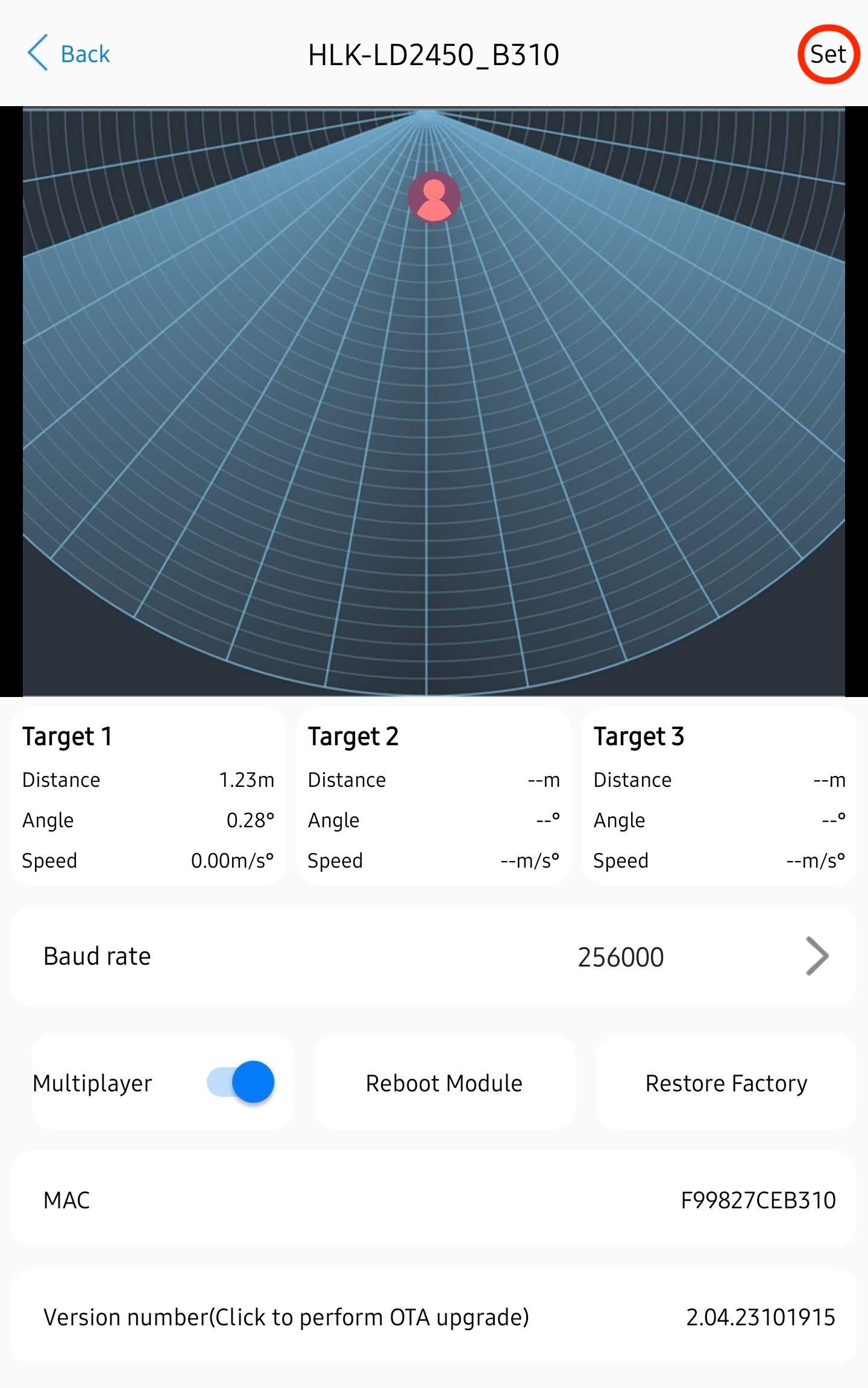
5. Select Close Detection, Area Detection, or Area Filtering. Then toggle Area 1, 2, or 3 and you will see a box with the corresponding number pop up. Then you can press and hold the box to move it and resize it. When your zones are set then select Submit and you should see Setup successfully!
- Close Detection: Disable zone area detection
- Area Detection: Only detects targets in the specified zone
- Area Filtering: Excludes a zone from detection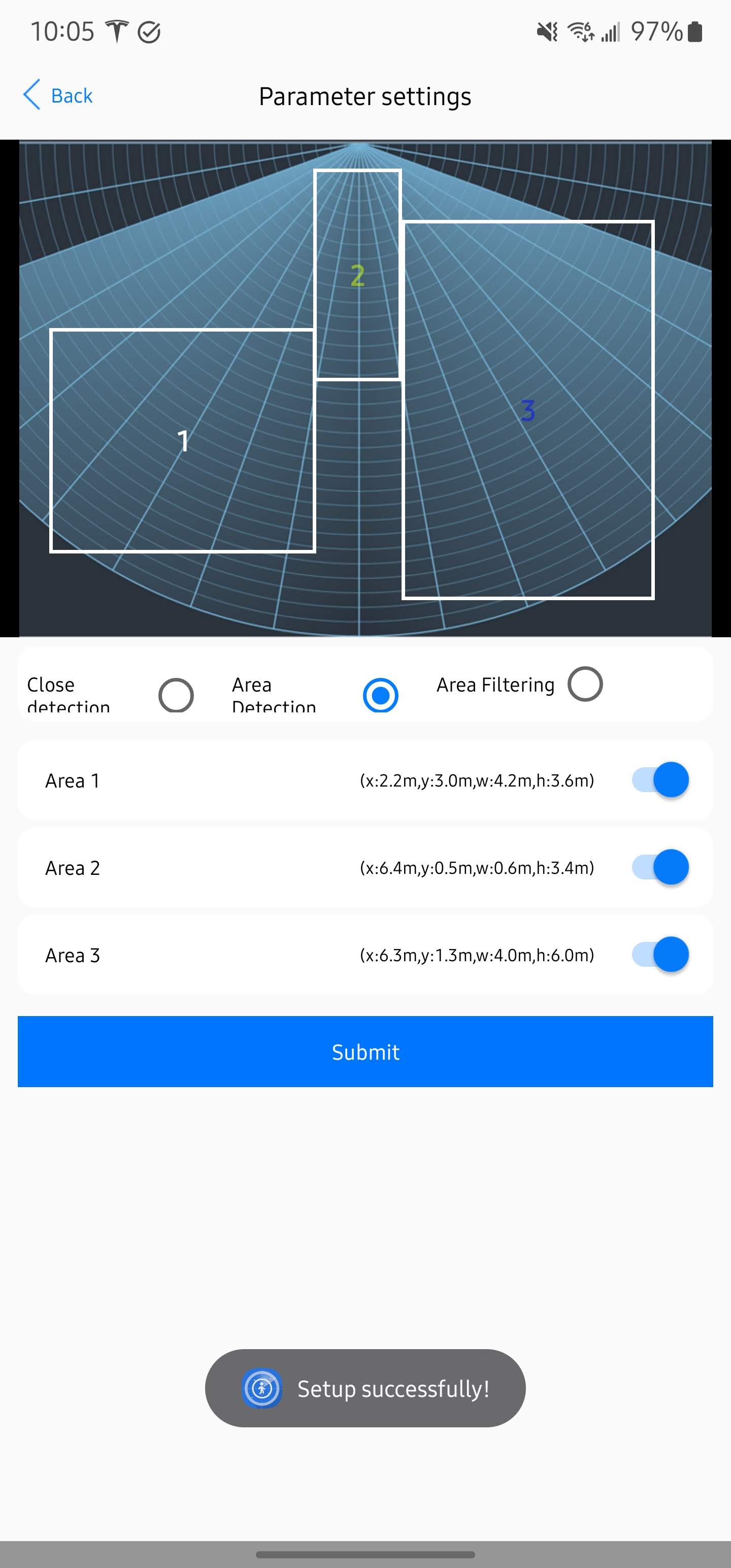
6. If set up correctly the zones should be saved as different colors. You can double-check that the settings are saved by looking at your HA entities (picture below). You should be all set! See below for a nice Home Assistant visualizer card.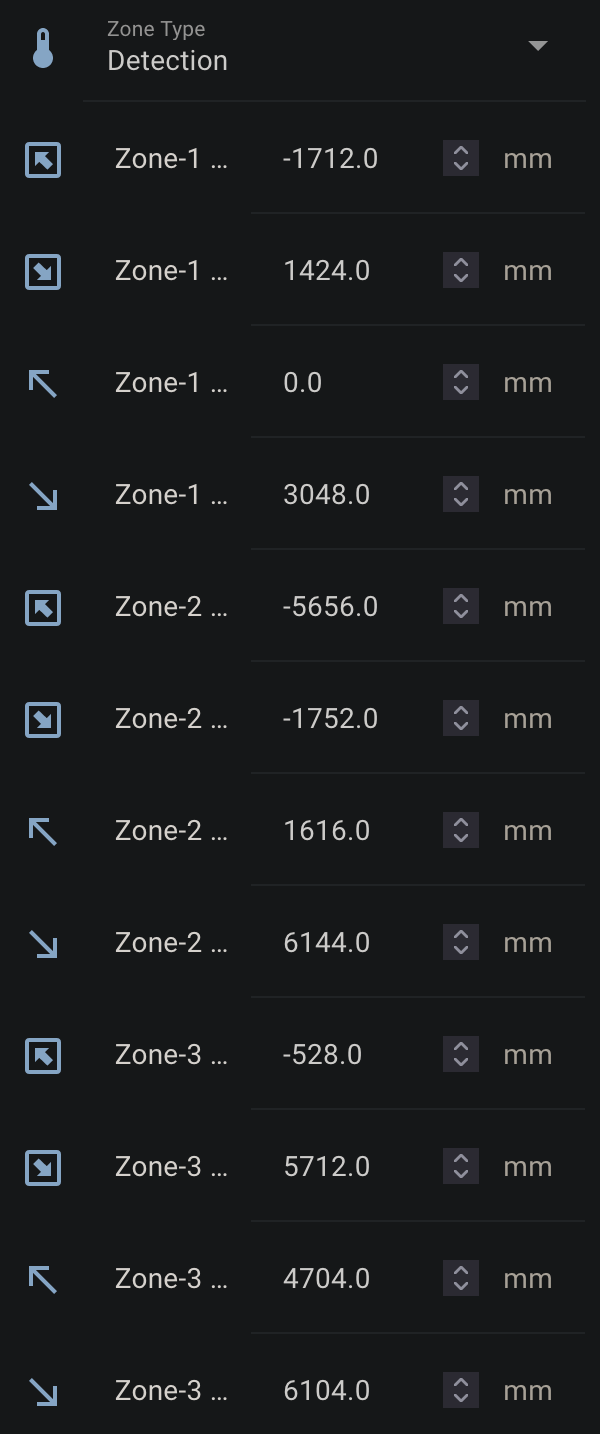
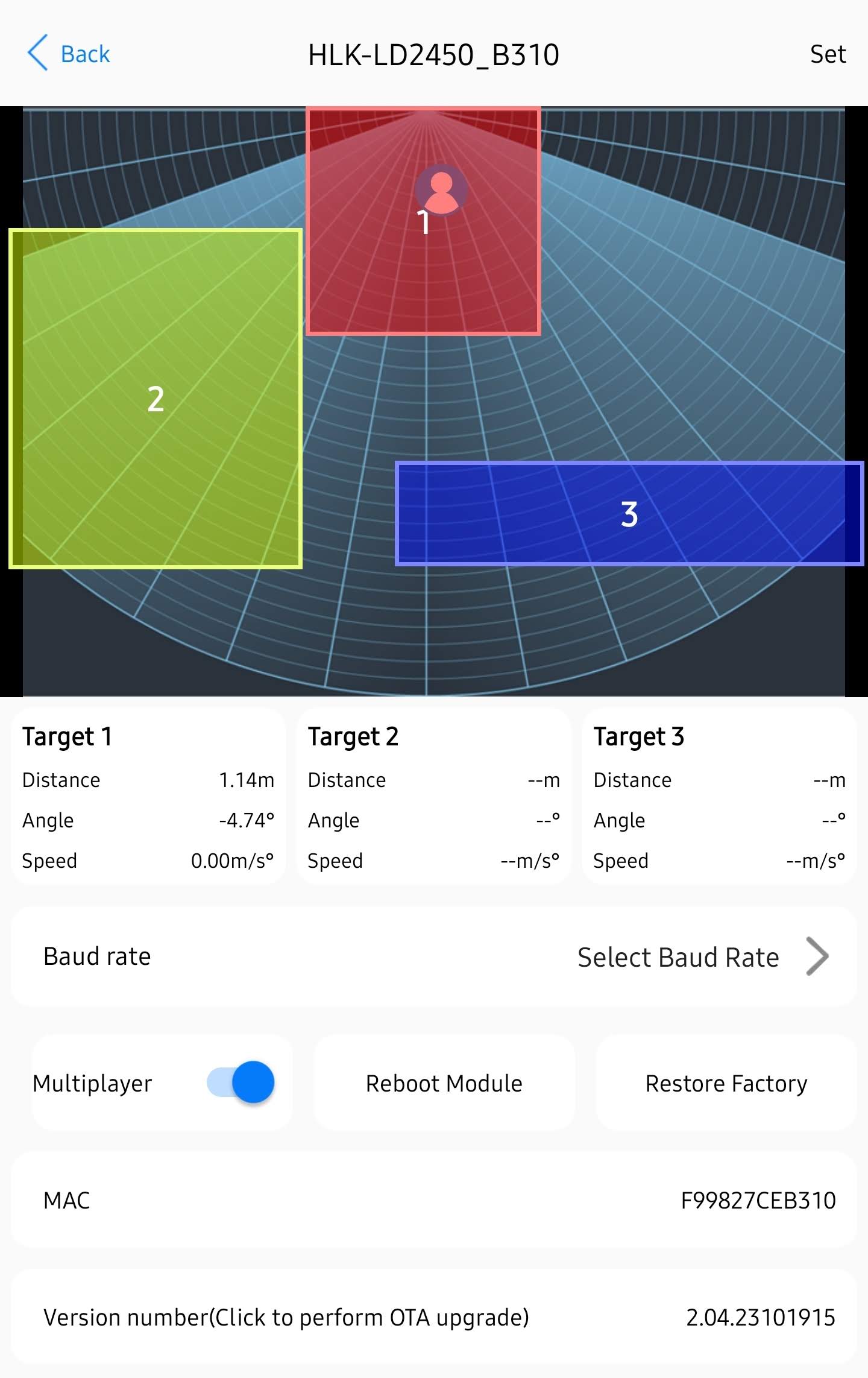
7. Copy the code below and add a Home Assistant card to visualize your zones. You will need to change all of the sensor_apollo_mtr_1 entity IDs to match your MTR-1 device. This can be done quickly by using a code editor or ChatGPT.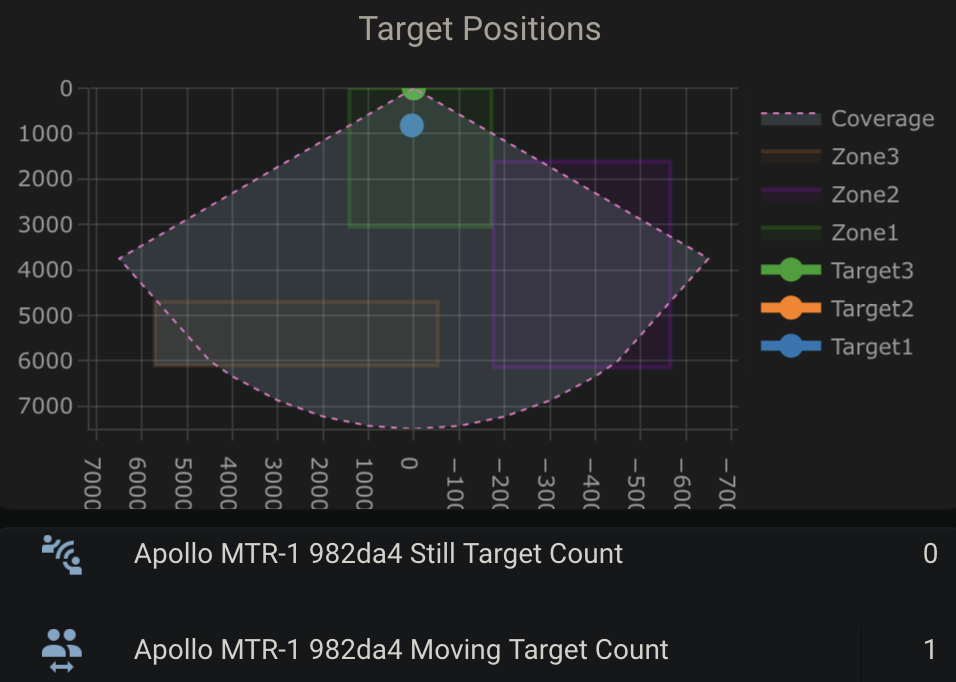
type: custom:plotly-graph
title: Target Positions
refresh_interval: 1
hours_to_show: current_day
layout:
height: 230
margin:
l: 50
r: 20
t: 20
b: 40
showlegend: true
xaxis:
dtick: 1000
gridcolor: RGBA(200,200,200,0.15)
zerolinecolor: RGBA(200,200,200,0.15)
type: number
fixedrange: true
range:
- 4000
- -4000
yaxis:
dtick: 1000
gridcolor: RGBA(200,200,200,0.15)
zerolinecolor: RGBA(200,200,200,0.15)
scaleanchor: x
scaleratio: 1
fixedrange: true
range:
- 7500
- 0
entities:
- entity: ''
name: Target1
marker:
size: 12
line:
shape: spline
width: 5
x:
- $ex hass.states["sensor.apollo_mtr_1_982da4_target_1_x"].state
'y':
- $ex hass.states["sensor.apollo_mtr_1_982da4_target_1_y"].state
- entity: ''
name: Target2
marker:
size: 12
line:
shape: spline
width: 5
x:
- $ex hass.states["sensor.apollo_mtr_1_982da4_target_2_x"].state
'y':
- $ex hass.states["sensor.apollo_mtr_1_982da4_target_2_y"].state
- entity: ''
name: Target3
marker:
size: 12
line:
shape: spline
width: 5
x:
- $ex hass.states["sensor.apollo_mtr_1_982da4_target_3_x"].state
'y':
- $ex hass.states["sensor.apollo_mtr_1_982da4_target_3_y"].state
- entity: ''
name: Zone1
mode: lines
fill: toself
fillcolor: RGBA(20,200,0,0.06)
line:
color: RGBA(20,200,0,0.2)
shape: line
width: 2
x:
- $ex hass.states["number.apollo_mtr_1_982da4_zone_1_x1"].state
- $ex hass.states["number.apollo_mtr_1_982da4_zone_1_x1"].state
- $ex hass.states["number.apollo_mtr_1_982da4_zone_1_x2"].state
- $ex hass.states["number.apollo_mtr_1_982da4_zone_1_x2"].state
- $ex hass.states["number.apollo_mtr_1_982da4_zone_1_x1"].state
'y':
- $ex hass.states["number.apollo_mtr_1_982da4_zone_1_y1"].state
- $ex hass.states["number.apollo_mtr_1_982da4_zone_1_y2"].state
- $ex hass.states["number.apollo_mtr_1_982da4_zone_1_y2"].state
- $ex hass.states["number.apollo_mtr_1_982da4_zone_1_y1"].state
- $ex hass.states["number.apollo_mtr_1_982da4_zone_1_y1"].state
- entity: ''
name: Zone2
mode: lines
fill: toself
fillcolor: RGBA(200,0,255,0.06)
line:
color: RGBA(200,0,255,0.2)
shape: line
width: 2
x:
- $ex hass.states["number.apollo_mtr_1_982da4_zone_2_x1"].state
- $ex hass.states["number.apollo_mtr_1_982da4_zone_2_x1"].state
- $ex hass.states["number.apollo_mtr_1_982da4_zone_2_x2"].state
- $ex hass.states["number.apollo_mtr_1_982da4_zone_2_x2"].state
- $ex hass.states["number.apollo_mtr_1_982da4_zone_2_x1"].state
'y':
- $ex hass.states["number.apollo_mtr_1_982da4_zone_2_y1"].state
- $ex hass.states["number.apollo_mtr_1_982da4_zone_2_y2"].state
- $ex hass.states["number.apollo_mtr_1_982da4_zone_2_y2"].state
- $ex hass.states["number.apollo_mtr_1_982da4_zone_2_y1"].state
- $ex hass.states["number.apollo_mtr_1_982da4_zone_2_y1"].state
- entity: ''
name: Zone3
mode: lines
fill: toself
fillcolor: RGBA(200,120,55,0.06)
line:
color: RGBA(200,120,55,0.2)
shape: line
width: 2
x:
- $ex hass.states["number.apollo_mtr_1_982da4_zone_3_x1"].state
- $ex hass.states["number.apollo_mtr_1_982da4_zone_3_x1"].state
- $ex hass.states["number.apollo_mtr_1_982da4_zone_3_x2"].state
- $ex hass.states["number.apollo_mtr_1_982da4_zone_3_x2"].state
- $ex hass.states["number.apollo_mtr_1_982da4_zone_3_x1"].state
'y':
- $ex hass.states["number.apollo_mtr_1_982da4_zone_3_y1"].state
- $ex hass.states["number.apollo_mtr_1_982da4_zone_3_y2"].state
- $ex hass.states["number.apollo_mtr_1_982da4_zone_3_y2"].state
- $ex hass.states["number.apollo_mtr_1_982da4_zone_3_y1"].state
- $ex hass.states["number.apollo_mtr_1_982da4_zone_3_y1"].state
- entity: ''
name: Coverage
mode: lines
fill: tonexty
fillcolor: rgba(168, 216, 234, 0.15)
line:
shape: line
width: 1
dash: dot
x:
- 0
- $ex 7500 * Math.sin((2 * Math.PI)/360 * 60)
- 4500
- 4000
- 3000
- 2000
- 1000
- 0
- -1000
- -2000
- -3000
- -4000
- -4500
- $ex -7500 * Math.sin((2 * Math.PI)/360 * 60)
- 0
'y':
- 0
- $ex 7500 * Math.cos((2 * Math.PI)/360 * 60)
- $ex Math.sqrt( 7500**2 - 4500**2 )
- $ex Math.sqrt( 7500**2 - 4000**2 )
- $ex Math.sqrt( 7500**2 - 3000**2 )
- $ex Math.sqrt( 7500**2 - 2000**2 )
- $ex Math.sqrt( 7500**2 - 1000**2 )
- 7500
- $ex Math.sqrt( 7500**2 - 1000**2 )
- $ex Math.sqrt( 7500**2 - 2000**2 )
- $ex Math.sqrt( 7500**2 - 3000**2 )
- $ex Math.sqrt( 7500**2 - 4000**2 )
- $ex Math.sqrt( 7500**2 - 4500**2 )
- $ex 7500 * Math.cos((2 * Math.PI)/360 * 60)
- 0
raw_plotly_config: true
1 Comment
HLKRadarTool doesn't have the interactive radar screen any more (or never did on Android). Are there other tools we can use? This really makes it a competitor to other products but without visual zones, it's fairly difficult to setup successfully.