Zone Configuration Using Home Assistant
You will need to have HACS and Plotly installed to make it easier to visualize the zones. If you already have HACS then you can skip Step 1. Same for Step 2 if you have Plotly.
1. Install HACS
2. Install the Plotly
3. Copy the code below and add this Home Assistant card to visualize your zones. You will need to change all of the sensor_apollo_mtr_1 entity IDs to match your device.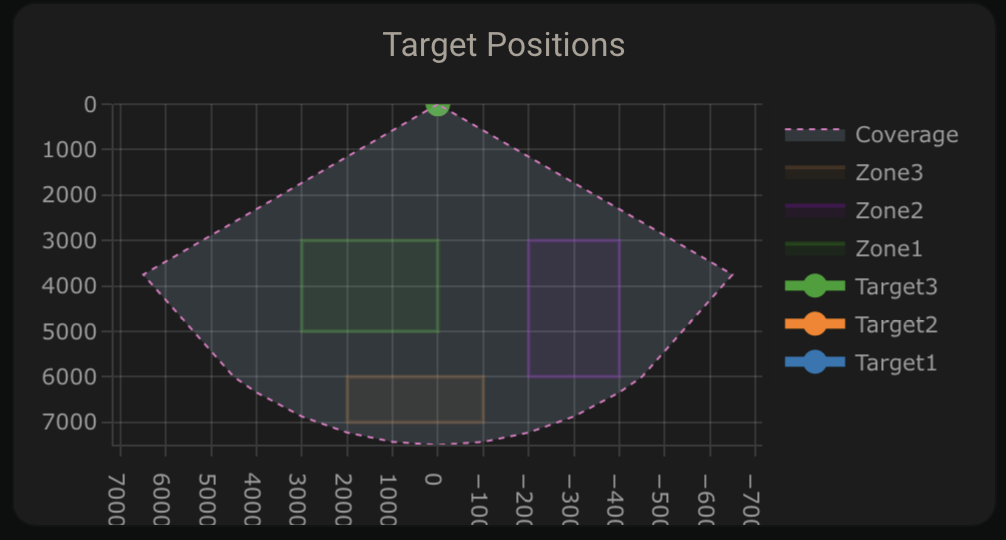
type: custom:plotly-graph
title: Target Positions
refresh_interval: 1
hours_to_show: current_day
layout:
height: 230
margin:
l: 50
r: 20
t: 20
b: 40
showlegend: true
xaxis:
dtick: 1000
gridcolor: RGBA(200,200,200,0.15)
zerolinecolor: RGBA(200,200,200,0.15)
type: number
fixedrange: true
range:
- 4000
- -4000
yaxis:
dtick: 1000
gridcolor: RGBA(200,200,200,0.15)
zerolinecolor: RGBA(200,200,200,0.15)
scaleanchor: x
scaleratio: 1
fixedrange: true
range:
- 7500
- 0
entities:
- entity: ''
name: Target1
marker:
size: 12
line:
shape: spline
width: 5
x:
- $ex hass.states["sensor.apollo_mtr_1_982da4_target_1_x"].state
'y':
- $ex hass.states["sensor.apollo_mtr_1_982da4_target_1_y"].state
- entity: ''
name: Target2
marker:
size: 12
line:
shape: spline
width: 5
x:
- $ex hass.states["sensor.apollo_mtr_1_982da4_target_2_x"].state
'y':
- $ex hass.states["sensor.apollo_mtr_1_982da4_target_2_y"].state
- entity: ''
name: Target3
marker:
size: 12
line:
shape: spline
width: 5
x:
- $ex hass.states["sensor.apollo_mtr_1_982da4_target_3_x"].state
'y':
- $ex hass.states["sensor.apollo_mtr_1_982da4_target_3_y"].state
- entity: ''
name: Zone1
mode: lines
fill: toself
fillcolor: RGBA(20,200,0,0.06)
line:
color: RGBA(20,200,0,0.2)
shape: line
width: 2
x:
- $ex hass.states["number.apollo_mtr_1_982da4_zone_1_x1"].state
- $ex hass.states["number.apollo_mtr_1_982da4_zone_1_x1"].state
- $ex hass.states["number.apollo_mtr_1_982da4_zone_1_x2"].state
- $ex hass.states["number.apollo_mtr_1_982da4_zone_1_x2"].state
- $ex hass.states["number.apollo_mtr_1_982da4_zone_1_x1"].state
'y':
- $ex hass.states["number.apollo_mtr_1_982da4_zone_1_y1"].state
- $ex hass.states["number.apollo_mtr_1_982da4_zone_1_y2"].state
- $ex hass.states["number.apollo_mtr_1_982da4_zone_1_y2"].state
- $ex hass.states["number.apollo_mtr_1_982da4_zone_1_y1"].state
- $ex hass.states["number.apollo_mtr_1_982da4_zone_1_y1"].state
- entity: ''
name: Zone2
mode: lines
fill: toself
fillcolor: RGBA(200,0,255,0.06)
line:
color: RGBA(200,0,255,0.2)
shape: line
width: 2
x:
- $ex hass.states["number.apollo_mtr_1_982da4_zone_2_x1"].state
- $ex hass.states["number.apollo_mtr_1_982da4_zone_2_x1"].state
- $ex hass.states["number.apollo_mtr_1_982da4_zone_2_x2"].state
- $ex hass.states["number.apollo_mtr_1_982da4_zone_2_x2"].state
- $ex hass.states["number.apollo_mtr_1_982da4_zone_2_x1"].state
'y':
- $ex hass.states["number.apollo_mtr_1_982da4_zone_2_y1"].state
- $ex hass.states["number.apollo_mtr_1_982da4_zone_2_y2"].state
- $ex hass.states["number.apollo_mtr_1_982da4_zone_2_y2"].state
- $ex hass.states["number.apollo_mtr_1_982da4_zone_2_y1"].state
- $ex hass.states["number.apollo_mtr_1_982da4_zone_2_y1"].state
- entity: ''
name: Zone3
mode: lines
fill: toself
fillcolor: RGBA(200,120,55,0.06)
line:
color: RGBA(200,120,55,0.2)
shape: line
width: 2
x:
- $ex hass.states["number.apollo_mtr_1_982da4_zone_3_x1"].state
- $ex hass.states["number.apollo_mtr_1_982da4_zone_3_x1"].state
- $ex hass.states["number.apollo_mtr_1_982da4_zone_3_x2"].state
- $ex hass.states["number.apollo_mtr_1_982da4_zone_3_x2"].state
- $ex hass.states["number.apollo_mtr_1_982da4_zone_3_x1"].state
'y':
- $ex hass.states["number.apollo_mtr_1_982da4_zone_3_y1"].state
- $ex hass.states["number.apollo_mtr_1_982da4_zone_3_y2"].state
- $ex hass.states["number.apollo_mtr_1_982da4_zone_3_y2"].state
- $ex hass.states["number.apollo_mtr_1_982da4_zone_3_y1"].state
- $ex hass.states["number.apollo_mtr_1_982da4_zone_3_y1"].state
- entity: ''
name: Coverage
mode: lines
fill: tonexty
fillcolor: rgba(168, 216, 234, 0.15)
line:
shape: line
width: 1
dash: dot
x:
- 0
- $ex 7500 * Math.sin((2 * Math.PI)/360 * 60)
- 4500
- 4000
- 3000
- 2000
- 1000
- 0
- -1000
- -2000
- -3000
- -4000
- -4500
- $ex -7500 * Math.sin((2 * Math.PI)/360 * 60)
- 0
'y':
- 0
- $ex 7500 * Math.cos((2 * Math.PI)/360 * 60)
- $ex Math.sqrt( 7500**2 - 4500**2 )
- $ex Math.sqrt( 7500**2 - 4000**2 )
- $ex Math.sqrt( 7500**2 - 3000**2 )
- $ex Math.sqrt( 7500**2 - 2000**2 )
- $ex Math.sqrt( 7500**2 - 1000**2 )
- 7500
- $ex Math.sqrt( 7500**2 - 1000**2 )
- $ex Math.sqrt( 7500**2 - 2000**2 )
- $ex Math.sqrt( 7500**2 - 3000**2 )
- $ex Math.sqrt( 7500**2 - 4000**2 )
- $ex Math.sqrt( 7500**2 - 4500**2 )
- $ex 7500 * Math.cos((2 * Math.PI)/360 * 60)
- 0
raw_plotly_config: true
4. Open Home Assistant and select Settings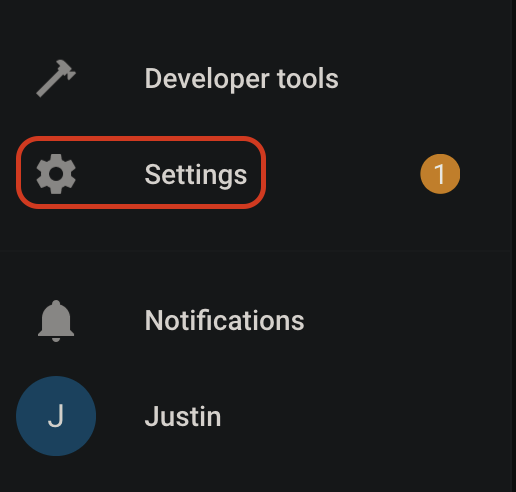
5. Select Devices and services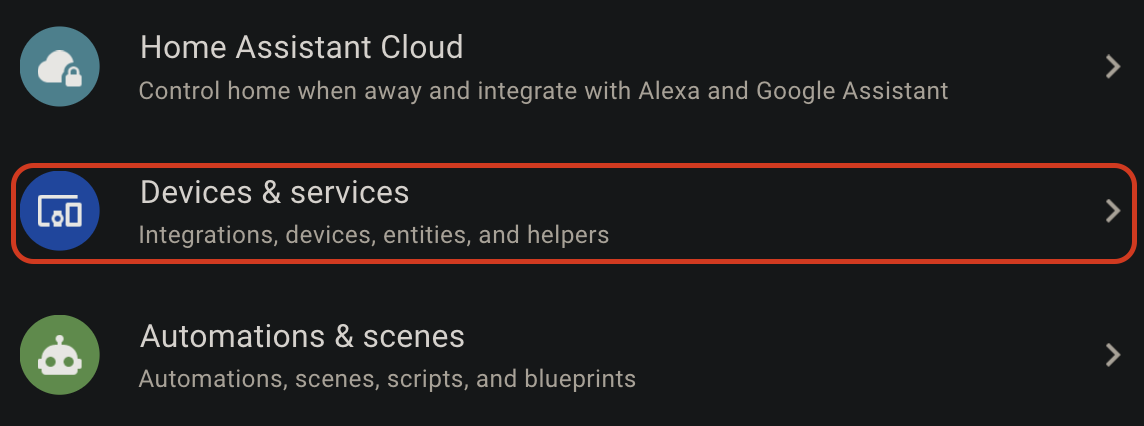
6. Select ESPHome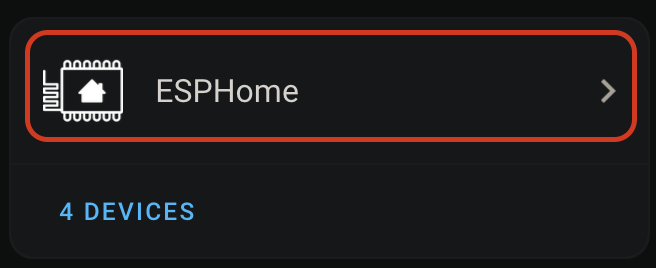
7. Select your MTR-1 device
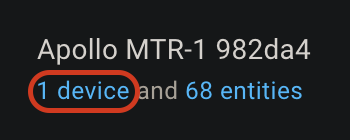
8. Scroll down to the Configuration section and you should see Zone 1-3 X and Y boxes.
- LD2450 Bluetooth can be turned on if you would like to use the HLKRadarTool App to configure the zones.
- Multi Target Tracking toggled on helps it detect up to three targets better (still trying to figure out "how" this works).
- Zone Type allows you to select Disabled, Detection or Filter.
- Disabled:
- Detection:
- Filter:
