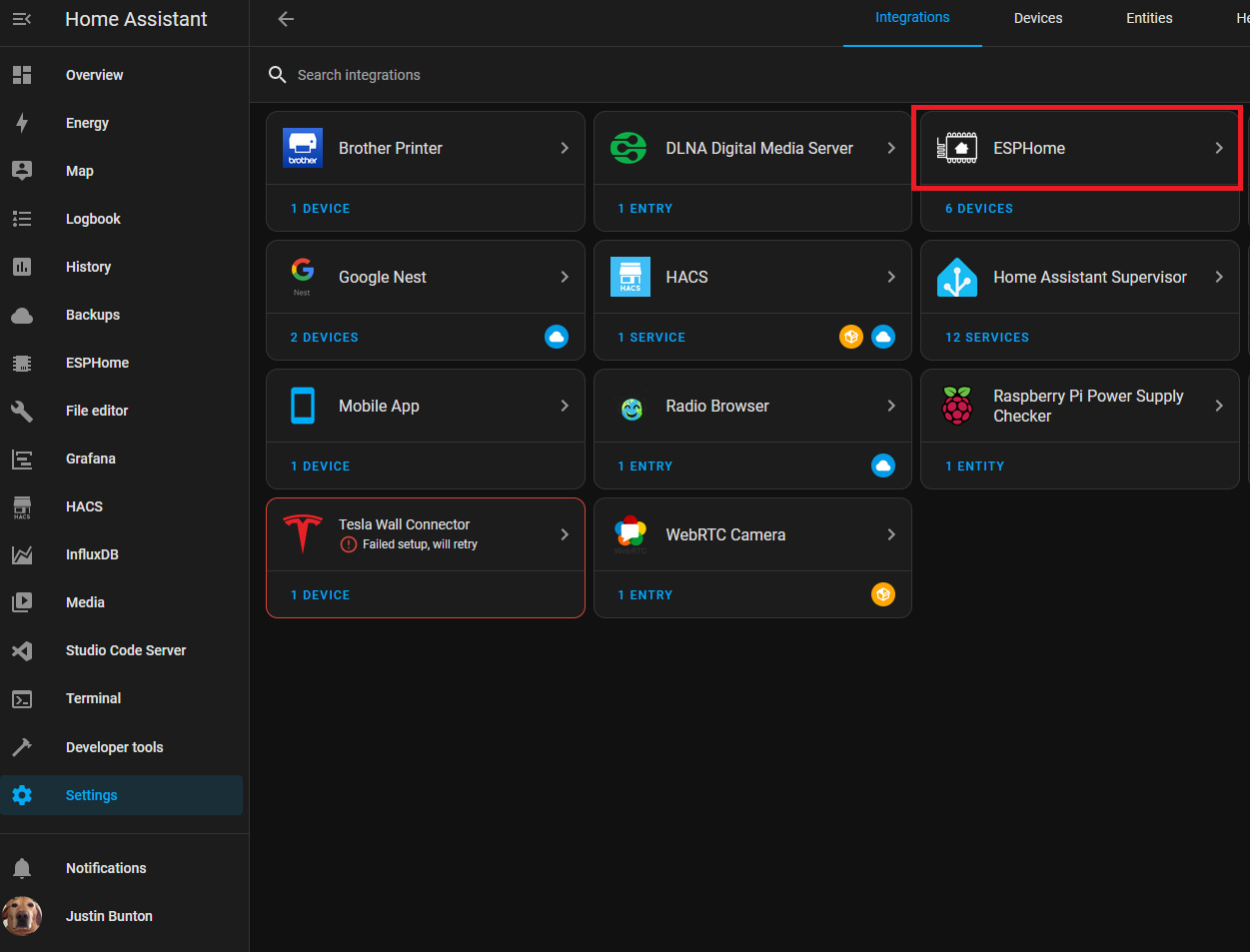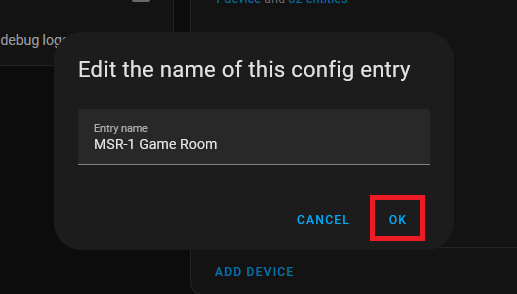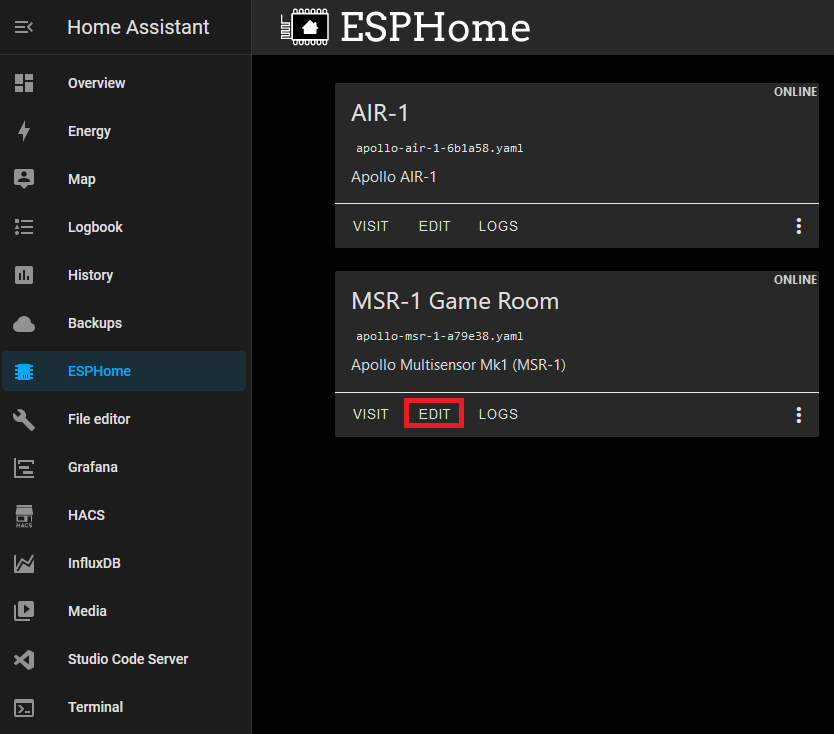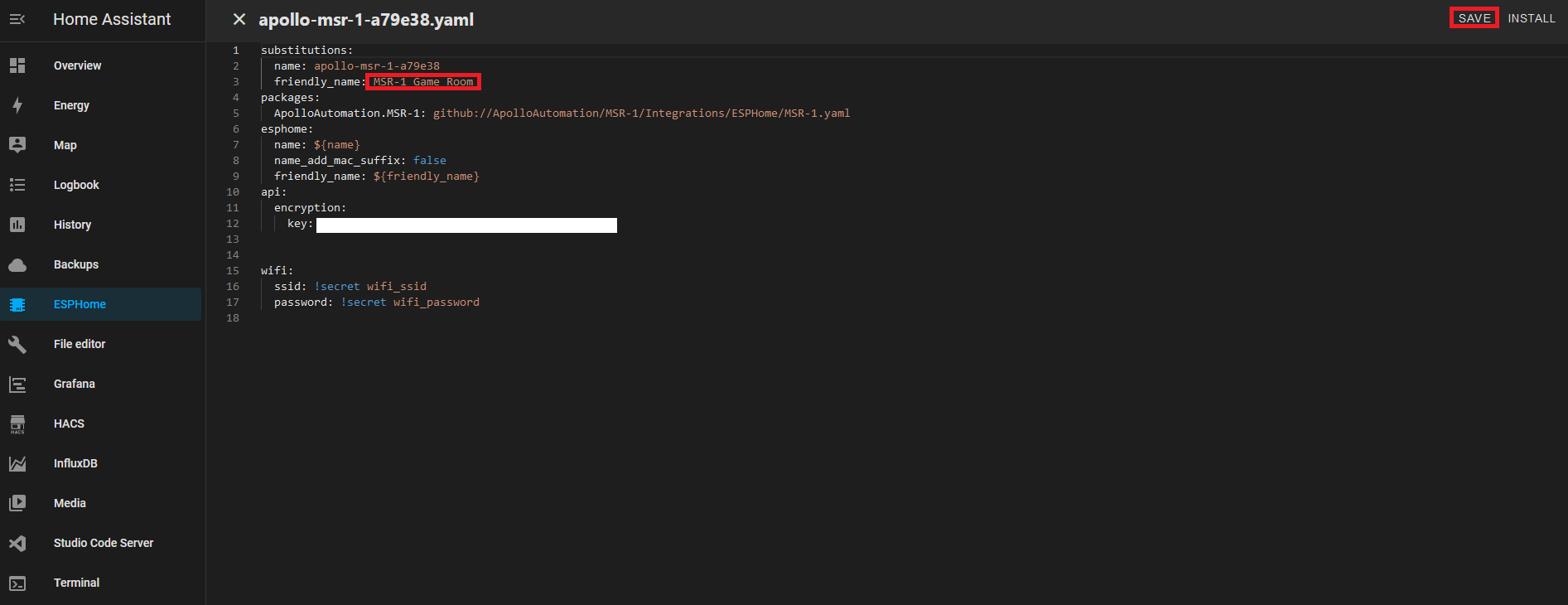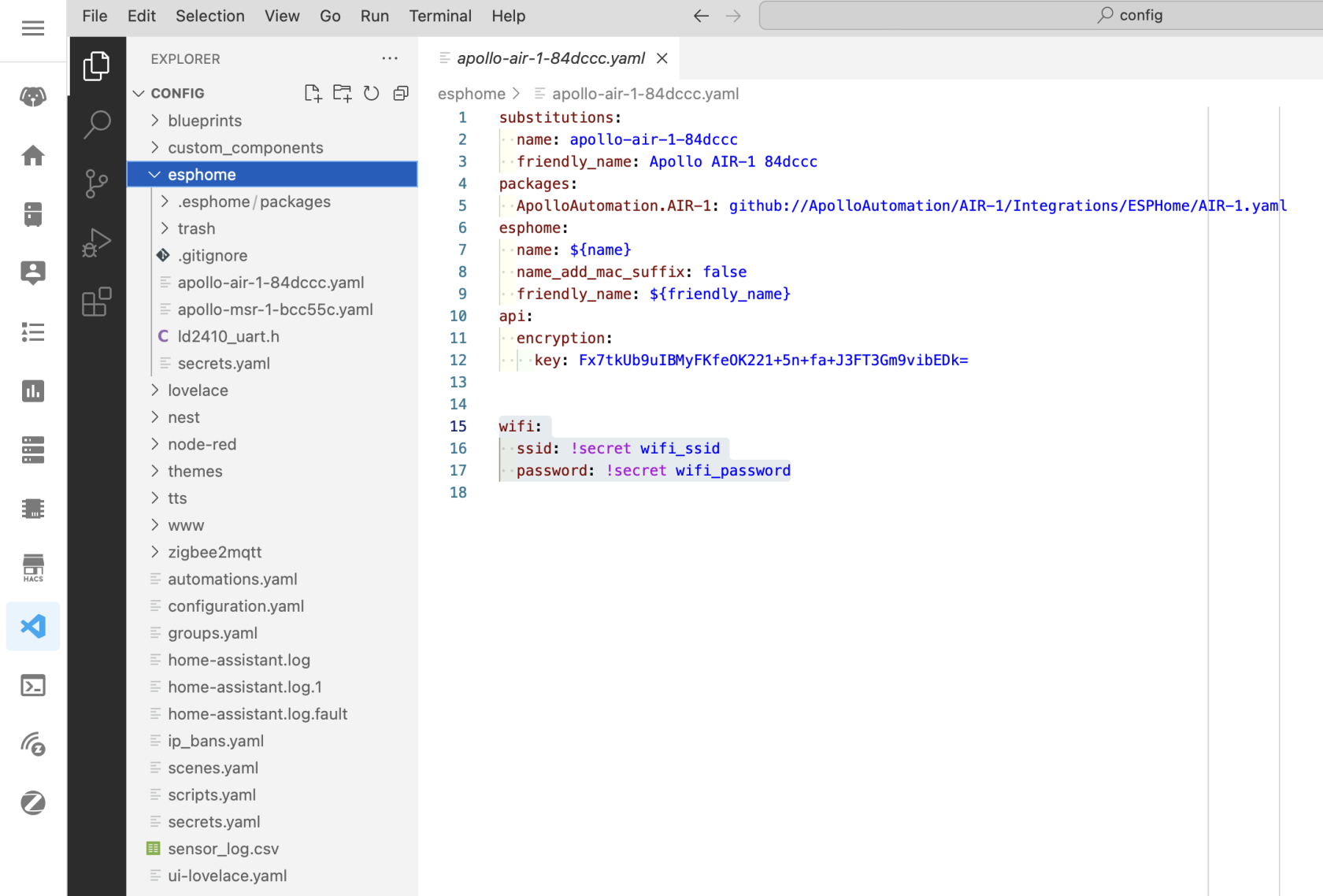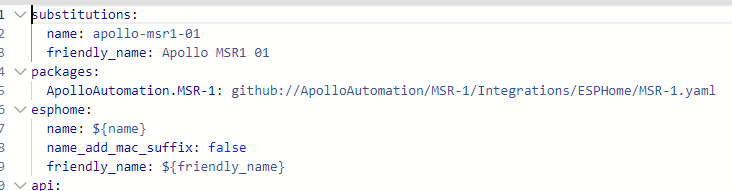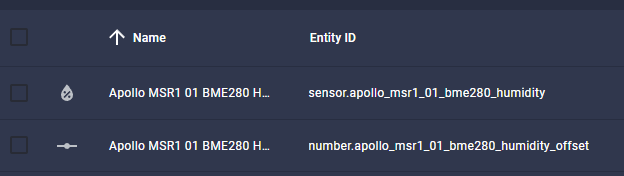Renaming Apollo Devices
ESPHome Integration
1. Go to settings and select Devices & services
2. Select ESPHome
3. Select the three dots next to the device and select Rename
4. Rename the device and select OK
ESPHome Addon
1. Select the ESPHome addon in the sidebar
2. Select Edit on the device you want to rename
3. Chane the friendly_name and save it
These new names can be used in automations.
Full Renaming
Thanks to Panzer from our Discord.
- Install the first MSR-1 using the standard method to get a default ESPHome configuration.
- Edit this configuration to update the "name" and "friendly name" as desired.
- SSH into the ESPHome directory and copy this configuration six times, then modify each copy with unique names, friendly names, and API keys. (Can also use VSCode/File Editor to copy the configuration from the ESPHome folder)
- Delete the initially defined sensor in ESPHome and devices (if added there), and possibly reboot.
- Now with six distinct configs, use the 'install' option in ESPHome, select "plug into this computer", and connect the MSR-1 to your computer.
- Download the generated "factory-image" from ESPHome on Home Assistant (HA) and flash it. This will install the sensors without MAC-based names.
- Repeat the process for the remaining sensors.
- Add the sensors to devices if they are discovered.
- Can now update the sensors wirelessly again.