Calibrating And Updating
- Updating MSR-1 Firmware
- How To Tune mmWave Using Home Assistant
- How To Tune mmWave Using HLKRadarTool
- CO2 Calibration For MSR-1
Updating MSR-1 Firmware
Please refer to the general firmware update article
How To Tune mmWave Using Home Assistant
If you're experiencing false triggers, we recommend using Radar Engineering Mode (REM) to monitor the gate energy and adjust the gate threshold to eliminate them.
Here is a quick introduction video of the ld2410b gates and zones.
Here is a video of how to tune the mmWave sensor using radar engineering mode,
- Open Home Assistant
- Navigate to Settings>Devices & services>ESPHome>Select the MSR-1
- Scroll down to the Configuration section
- Turn on Radar Engineering Mode (REM)

- Scroll down to the Diagnostic section and you will see that REM shows the move and still energy for gates 0-8
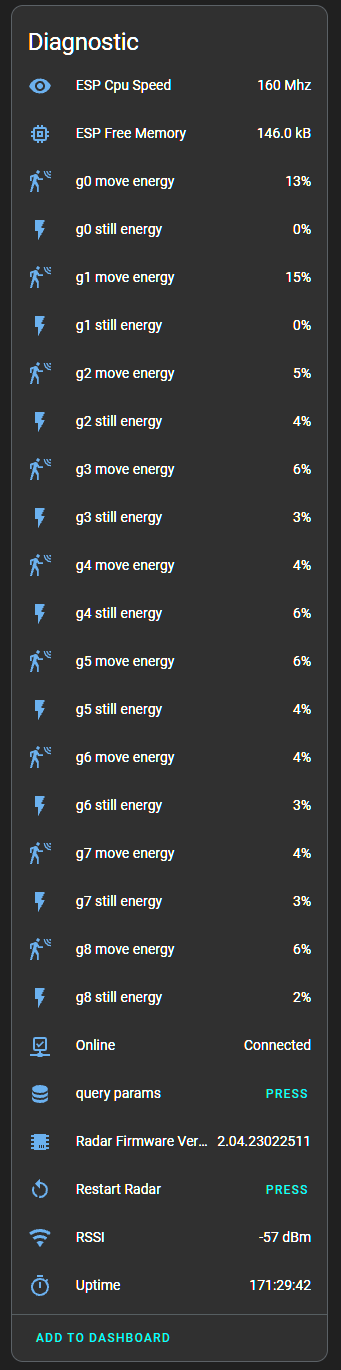
- The gates are different distances from the sensor
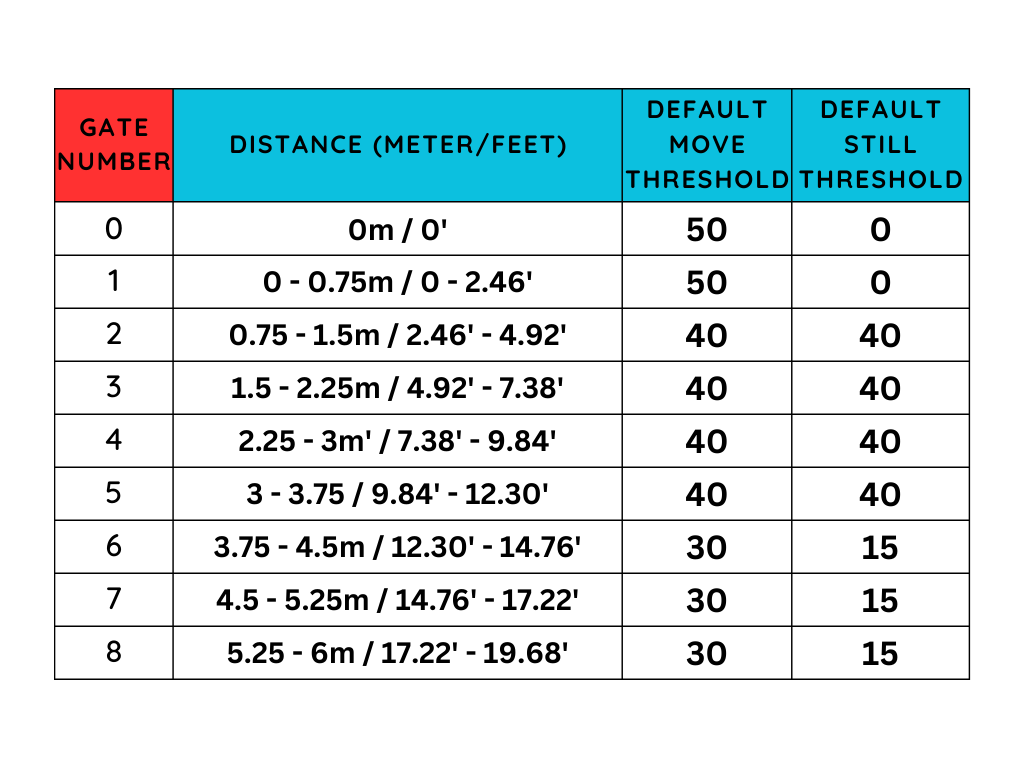
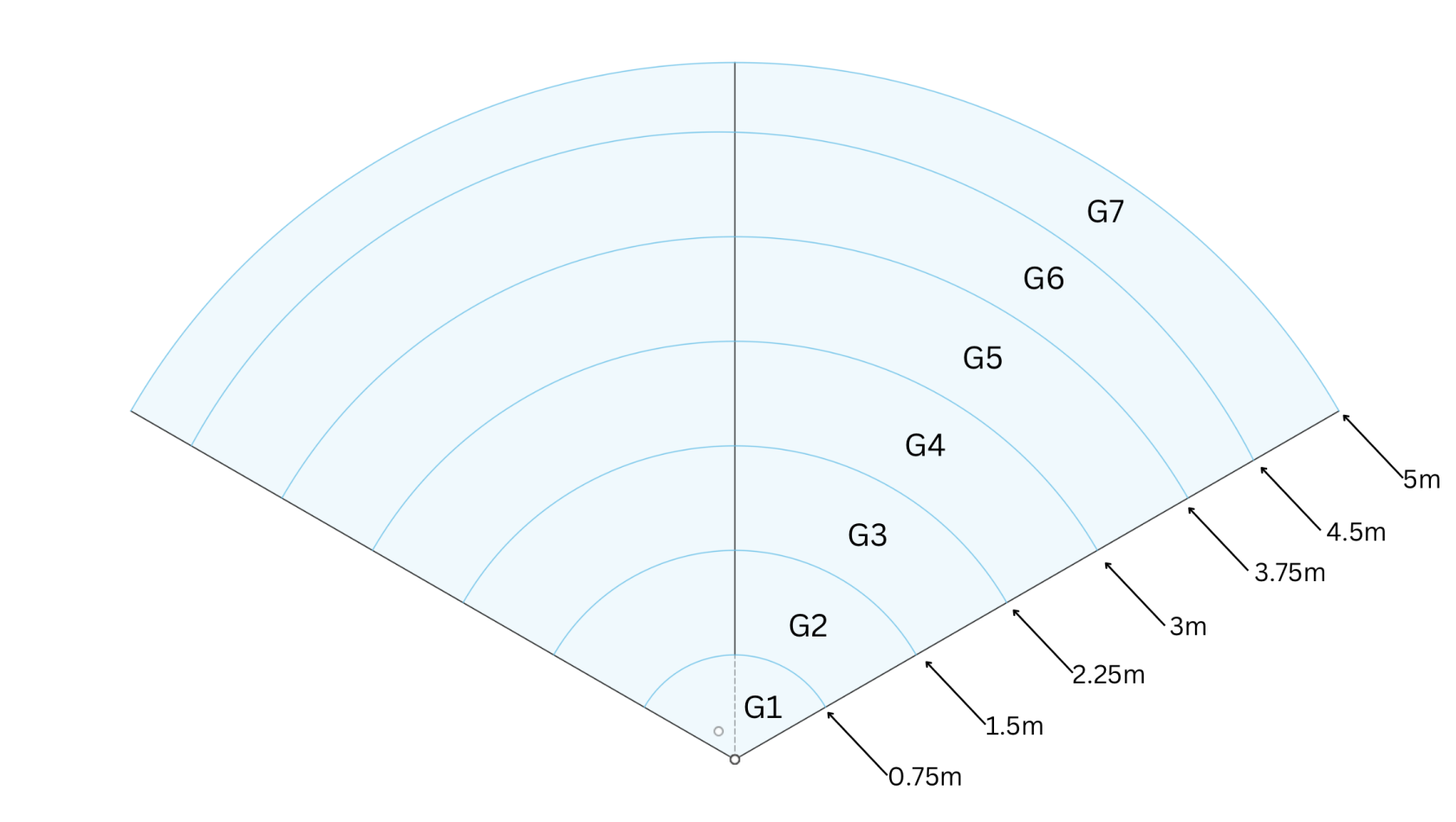
- Moving the gate still and move threshold slider to the right increases the amount of energy needed to trigger the sensor. Do this if you want the gate to be less sensitive.

- Moving the gate still and move threshold slider to the left decreases the amount of energy needed to trigger the sensor. Do this if you want the gate to be more sensitive.

Alternate Method
Thanks to MakeItWorkTech for this method!
"I ended up maxing out the sliders on all gates and then bringing them down just enough to pick up human presence. Definitely easier than using the LD2410B app."
Example
- You may have an open-concept kitchen and living room, and you want the MSR-1 to activate your under-cabinet lights only when you're in the kitchen.
Here's how:
- Stand in the desired trigger locations.
- Observe the gate energy.
- Adjust the gate threshold slider to the right, increasing the energy required to trigger the mmWave sensor. This ensures that your kitchen lights only come on when you're actually in the kitchen, not just walking by in the living room. Also, you can lower the gate threshold in the kitchen by moving the slider to the left. This makes the mmWave sensor more sensitive, even when standing still. This way, you avoid having the lights go off while reading a recipe or doing the dishes.
- From clarinetJWD, "Engineering mode is what I was missing at first. I did exactly that, and now detection is basically perfect! My under cabinet lights now come on to max brightness whenever someone is in the kitchen, and return to their previous value when they leave. Next up is replacing the really flaky motion switch in my garage so it stops shutting off when I'm doing a project at the workbench! Thanks, these are really good.
References
- https://youtu.be/dAzHXpP3FcI?t=431
- https://community.home-assistant.io/t/ld2410-esphome-tips/477058/316
- https://www.youtube.com/watch?v=l212Lvo1R6s
How To Tune mmWave Using HLKRadarTool
Auto-Calibration (Average, Maximum, and Intelligent)
1. Download the HLKRadarTool app for either Android or Apple
2. Ensure the mmWave radar you want to tune has Radar Control Bluetooth turned on. Home Assistant > Settings > Devices & services > ESPHome Devices > Select Device > Scroll down and toggle on Radar Control Bluetooth
3. Open the app and select your device
4. Turn on Engineering Mode
5. Select More and then select Parameter settings
6. Select Detect background noise
7. Insert Delay detection and Detection time values. (For iPhone users Delay detection cannot be 0). Then select Start. This will give us our reference values so we can auto-calibrate the mmWave sensor.
8. Select Back to navigate to the Parameter settings. Then select one of the auto-calibration buttons.
Average
- Sets the gate sensitivity to the average move and still energy
Maximum
- Sets the gate sensitivity to the maximum move and still energy
Intelligent
- Sets the gate sensitivity equal to or just above the maximum move and still energy
9. Now your mmWave should be tuned to your environment!
Manual Calibration
1. Follow steps 1-5 above
2. Select Motion or Static sensitivity, change it to your desired value, and select Set
3. Now your mmWave should be tuned to your environment!