# Troubleshooting
# Wi-Fi Disconnecting
1. Try a couple of different power cord and power brick combinations - this matters a lot more than you'd think!
2. Check to see if the sensor's hotspot is showing up. (this means it is not connected to a network)
3. Check the router's connected devices - the device will show up with the Apollo name and a 6 digit hex value of the end of the mac address.
4. Disable power save mode in esphome [Power Save Mode.](https://esphome.io/components/wifi.html#power-save-mode "Power Save Mode")
# Manually Uploading Code Through ESPHome
If your device becomes unresponsive and you've exhausted the other troubleshooting methods you can upload a fresh set of firmware by following the below guide. The utility does need to be run from Chrome or Edge.
1. Plug your MSR-1 into your computer with a quality USBC cable that supports data transfer
2. Navigate to the installer page for your specific product (i.e. Air-1) and click connect ** MSR-1 ** or** MSR-2 ** or ** AIR-1 ** or ** MTR-1 **
3. Select your Apollo device, it will show with a similar name to the one below, and click connect. If you aren't sure which device it is, you can unplug the MSR-1 and see which disappears.
[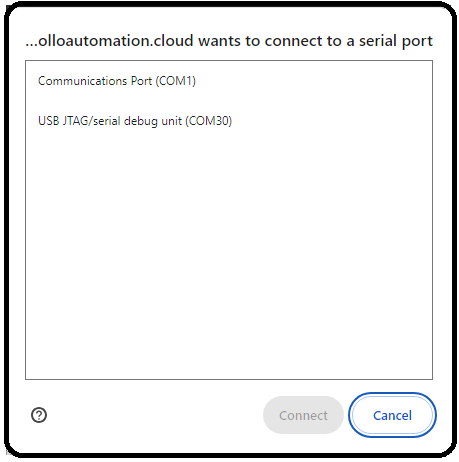](https://wiki.apolloautomation.cloud/uploads/images/gallery/2023-11/comselection.png)
If no device shows, click cancel and then install the recommended driver that shows on the popup. If you have installed the driver, tried different cables, and it still won't work refer here for putting the MSR-1 in bootloader mode and then retry step 3. Putting MSR-1 In Boot Mode Document
4. Choose to install the new firmware
[](https://wiki.apolloautomation.cloud/uploads/images/gallery/2023-11/image-1698806750134.png)
6. Wait for the installer to finish
[](https://wiki.apolloautomation.cloud/uploads/images/gallery/2023-11/image-1698806082666.png)
7. After finishing, check for the Apollo hotspot and connect. This might not show if you previously had the MSR-1 connected to your wifi
8. Log into Home Assistant and go to the ESPHome addon check to see if you can adopt the device.
[](https://wiki.apolloautomation.cloud/uploads/images/gallery/2023-11/image-1698806793309.png)
# Removing Device From Home Assistant
This will cover how to remove an Apollo device from Home Assistant
1. Navigate to Home Assistant and open your ESPHome addon
[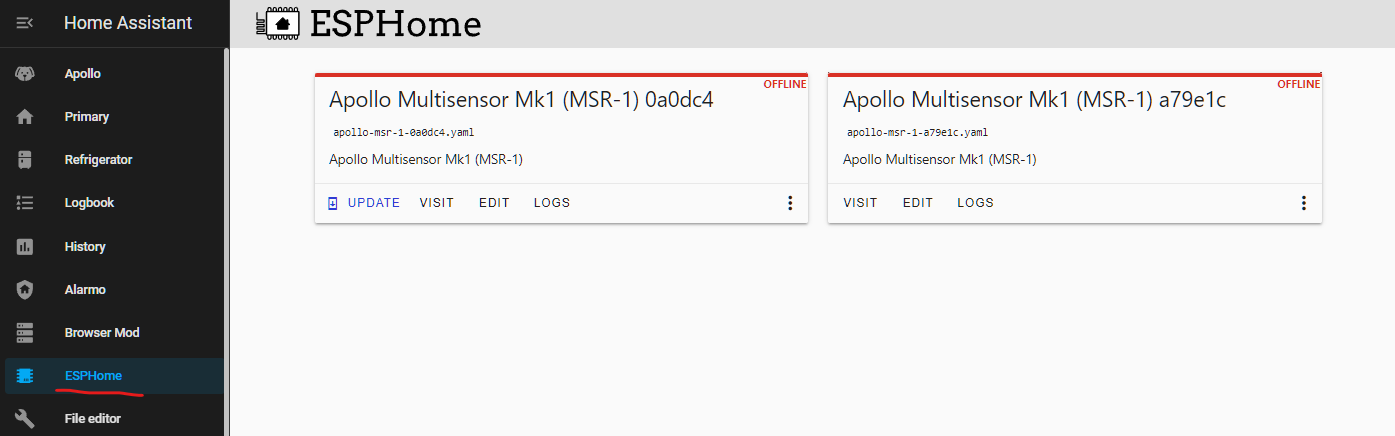](https://wiki.apolloautomation.cloud/uploads/images/gallery/2023-11/image.png)
2\. On the device you would like to remove, click the three dots and select "Delete"
[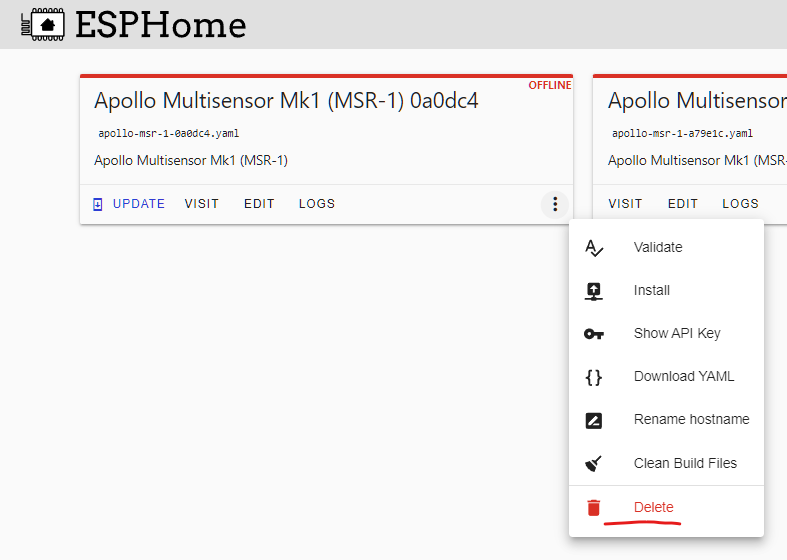](https://wiki.apolloautomation.cloud/uploads/images/gallery/2023-11/VKximage.png)
3\. Go to Settings --> Devices & Services --> ESPHome
[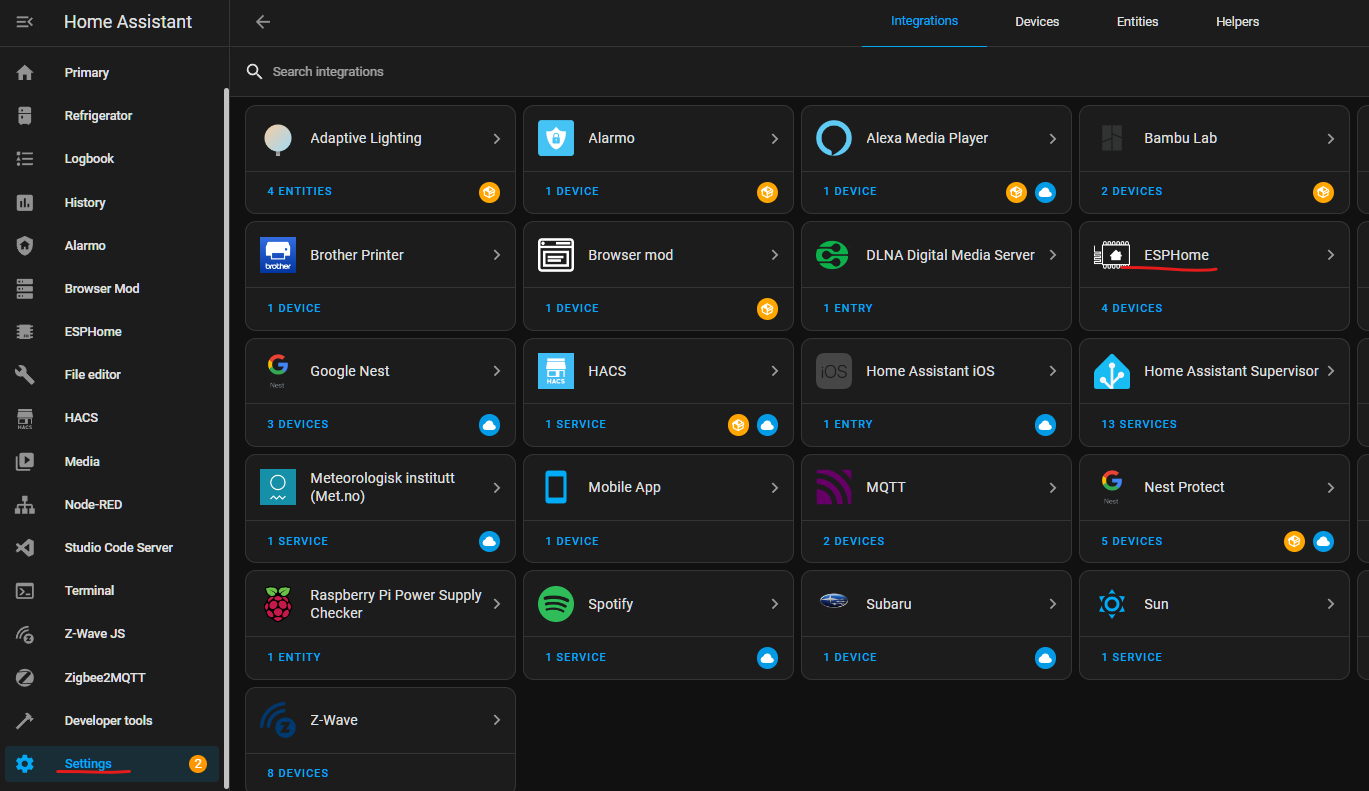](https://wiki.apolloautomation.cloud/uploads/images/gallery/2023-11/SMMimage.png)
4\. On the device you would like to remove, click the three dots and then "Delete"
[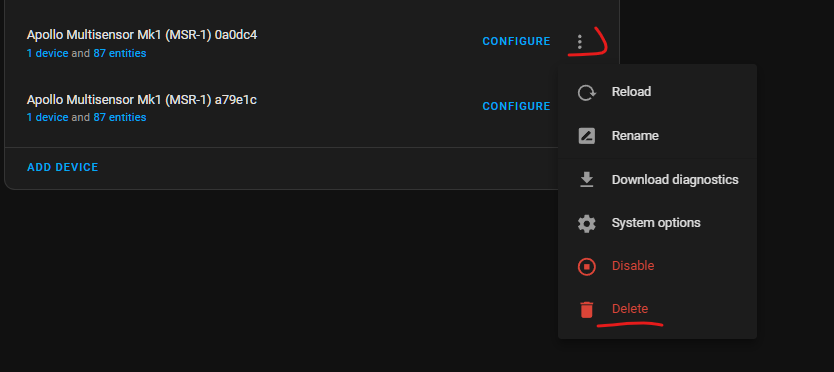](https://wiki.apolloautomation.cloud/uploads/images/gallery/2023-11/80Zimage.png)
5\. Restart your Home Assistant
[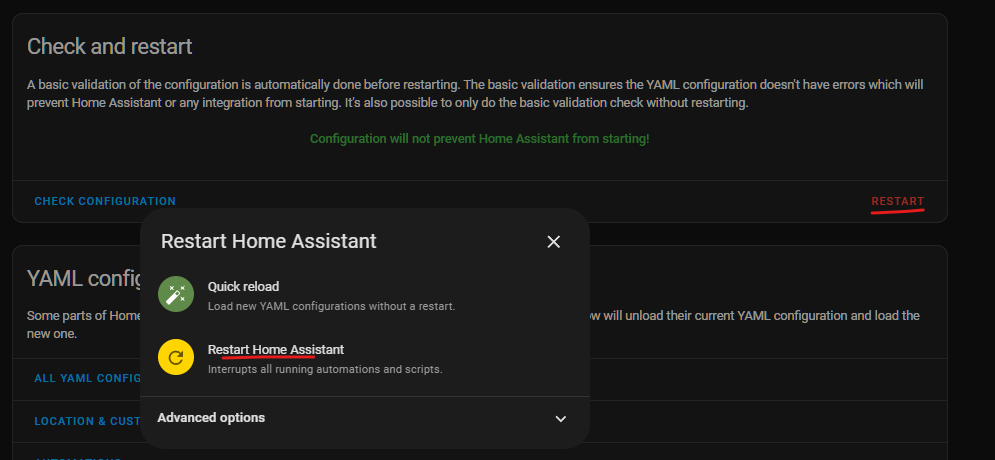](https://wiki.apolloautomation.cloud/uploads/images/gallery/2023-11/Wvpimage.png)
It can take a few minutes for your Home Assistant instance to start back up
# Putting The MSR-1 In Boot Mode
This will cover how to put the MSR-1 into boot mode. This is sometimes needed for uploading new firmware if the device is struggling.
1. Unplug the device
2. Slide the back case off
3. Pull the device out of the case
4. Plug back into your computer
5. Press and hold the boot button, while holding it press and release the reset button, then release the boot button
[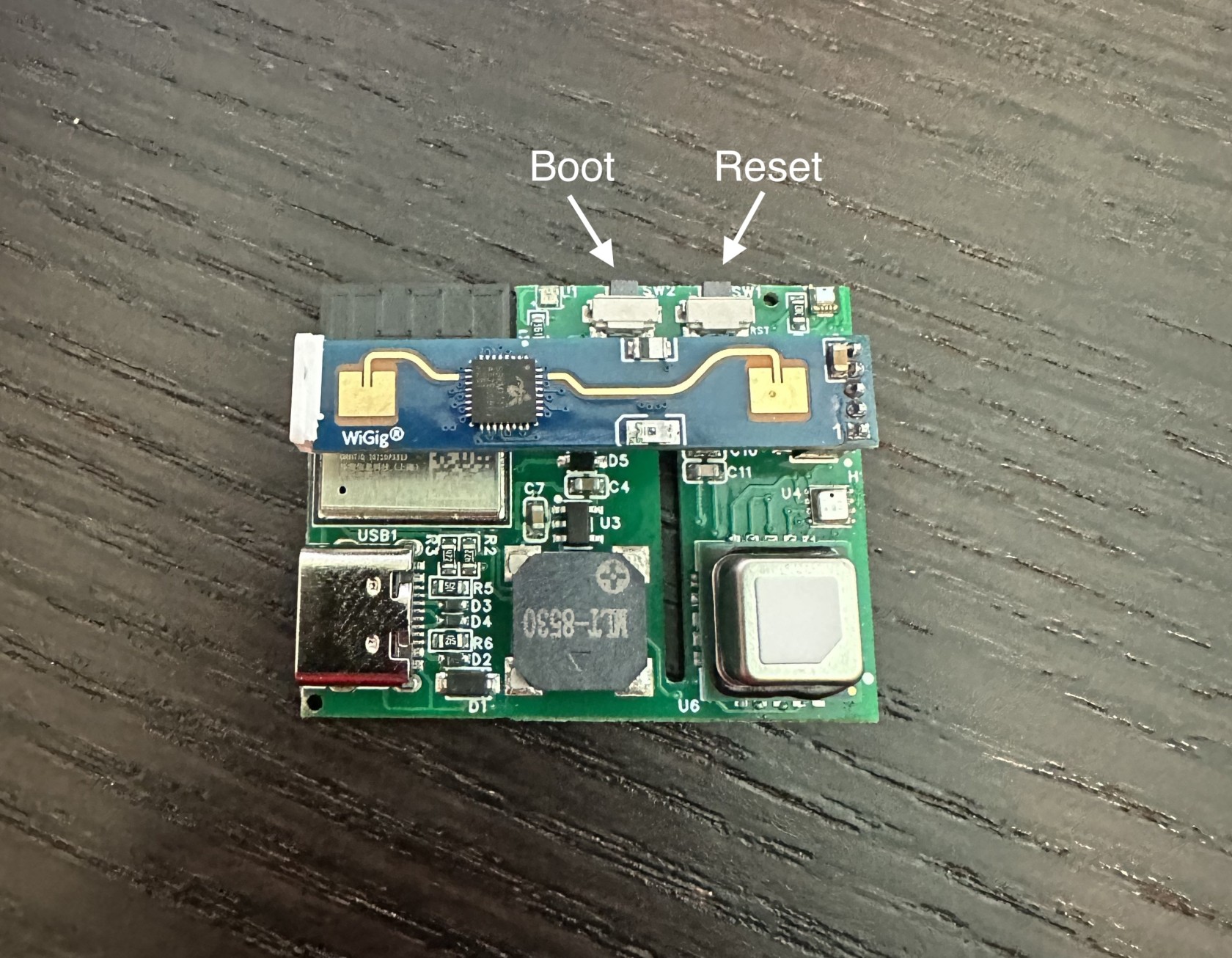](https://wiki.apolloautomation.cloud/uploads/images/gallery/2023-11/msr-1-buttons.jpg)
6\. Continue on with uploading firmware document
# Connecting To Hidden Wifi Network
Changing your wifi connection to fast connect can have stability problems
1. [Setup your device](https://wiki.apolloautomation.cloud/books/general/page/getting-started) using a regular wifi network
2. In Home Assistant go to your ESPHome add-on
3. On your sensor click on edit
4. Change the wifi section to look like the below but with your wifi credentials
[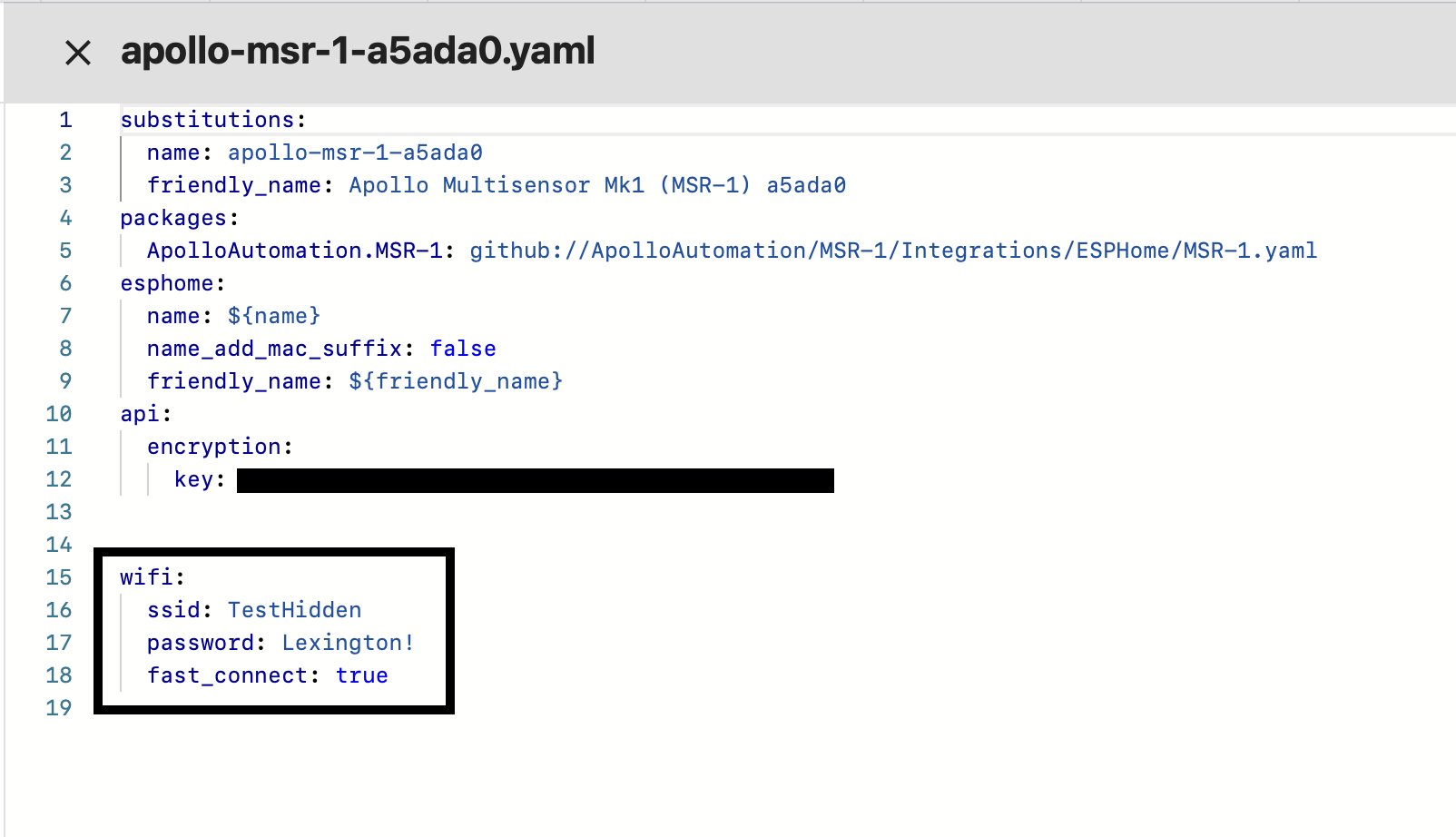](https://wiki.apolloautomation.cloud/uploads/images/gallery/2023-11/screenshot-2023-10-30-at-10-28-50-am.png)
4\. Save and install to your device
# Ubiquiti Unifi mDNS Auto Discover Issue
**If mDNS is unchecked then Home Assistant and ESPHome will not auto discover new devices. Also, if you have different networks that Home Assistant and ESPHome devices are on, then you will need mDNS on both networks and firewall rules between them. (Thank you to the Ubiquiti Discord member Blue!) Below are guides for using your PC and the Unifi Network mobile app to fix this issue.
Quick Guide**
1. Settings > Network > Multicast Settings > Select the networks you want mDNS/IGMP Snooping on
[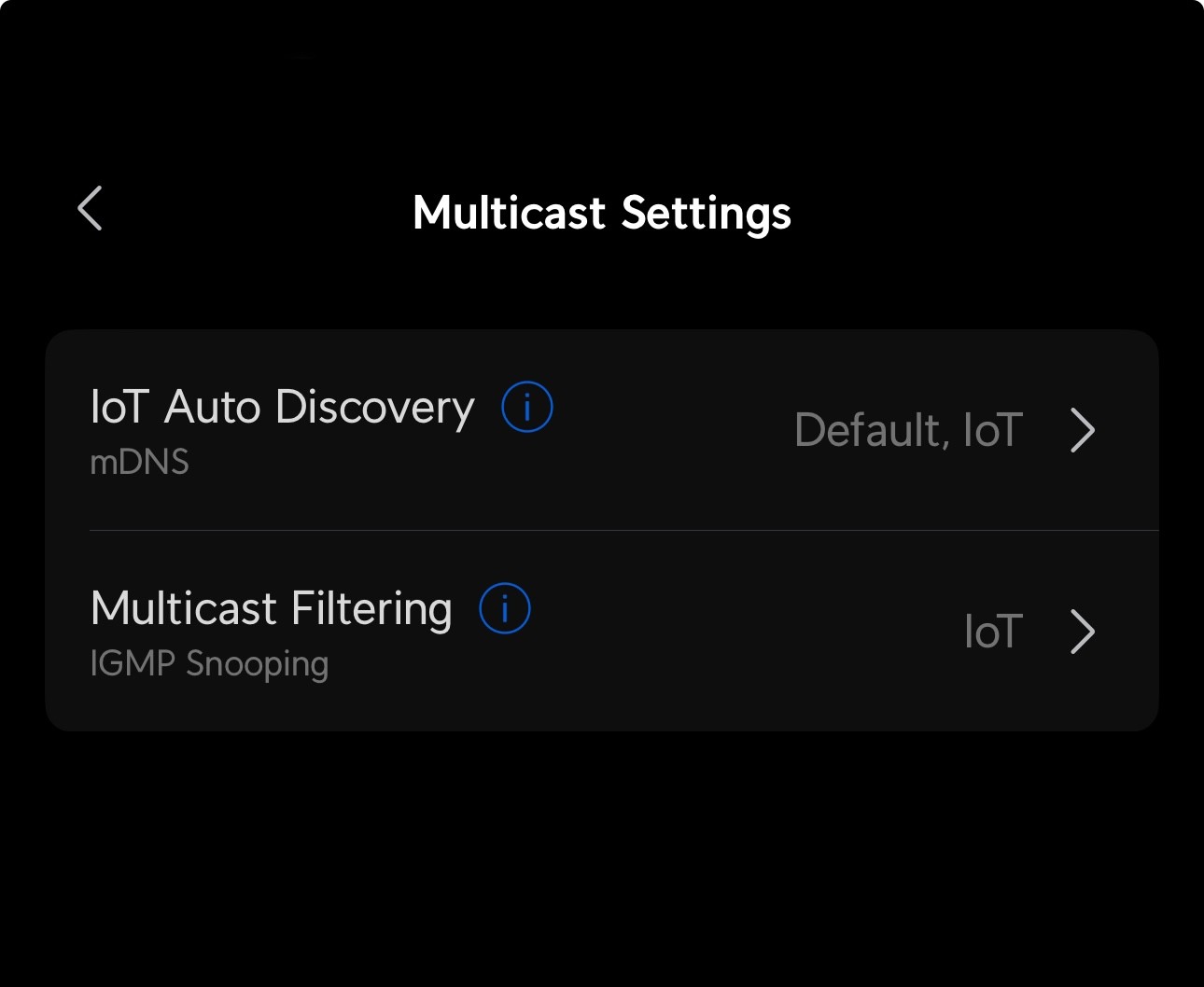](https://wiki.apolloautomation.com/uploads/images/gallery/2024-04/mdns-settings.jpeg)
(Thank you to the Ubiquiti Discord member MK!)
**Steps for PC**
1\. Log into your Unifi network through your default IP address which is usually 192.168.1.1
2\. Select Network
[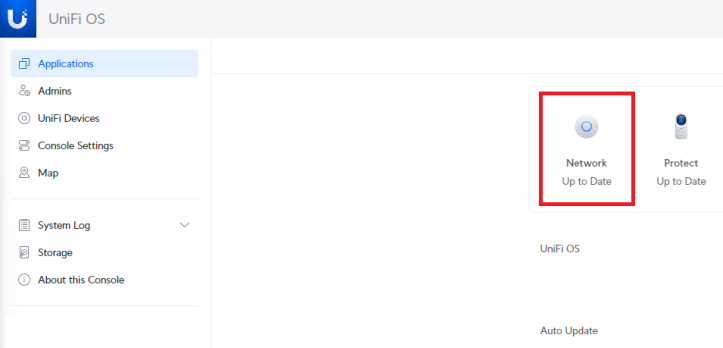](https://wiki.apolloautomation.cloud/uploads/images/gallery/2023-11/mdns1.PNG)
3\. Select Settings
[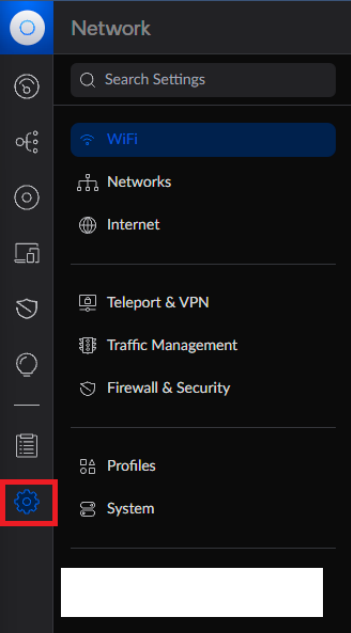](https://wiki.apolloautomation.cloud/uploads/images/gallery/2023-11/mdns2.PNG)
4\. Select Networks
[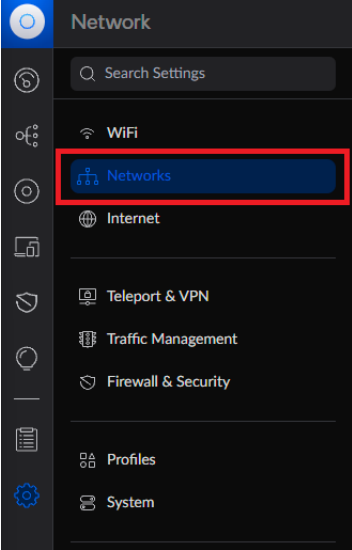](https://wiki.apolloautomation.cloud/uploads/images/gallery/2023-11/mdns3.PNG)
5\. Select the Default Network
[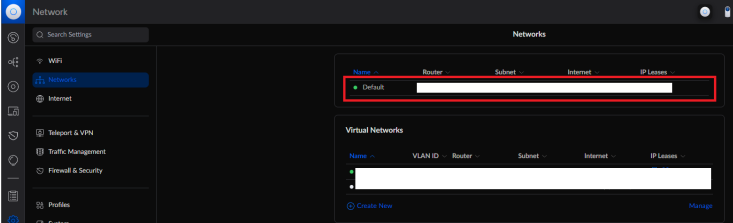](https://wiki.apolloautomation.cloud/uploads/images/gallery/2023-11/mdns4.PNG)
6\. Check Multicast DNS
[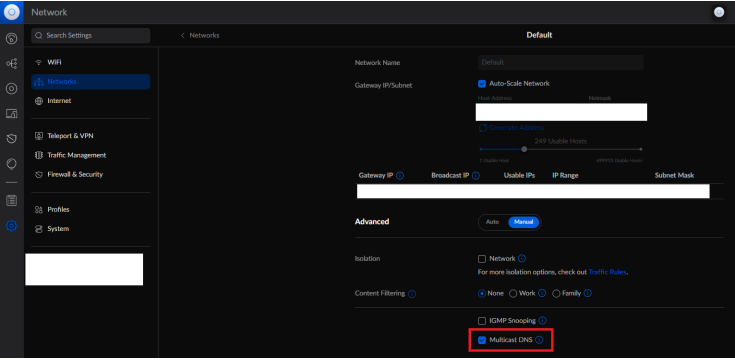](https://wiki.apolloautomation.cloud/uploads/images/gallery/2023-11/78Kmdns5.PNG)
7\. Now the Home Assistant/ESPHome auto-discover issue should be fixed!
8\. If this does not work then you can also try checking IGMP Snooping (checkbox above Multicast DNS) on your IoT networks.
**Steps for the Unifi Network Mobile App**
1\. Open the Unifi Network app
[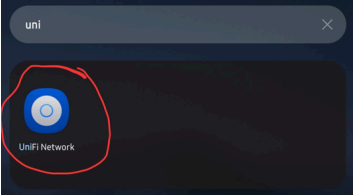](https://wiki.apolloautomation.cloud/uploads/images/gallery/2023-11/mmdns1.PNG)
2\. Tap Settings/Gear Icon
[](https://wiki.apolloautomation.cloud/uploads/images/gallery/2023-11/mmdns2.PNG)
3\. Tap Networks
[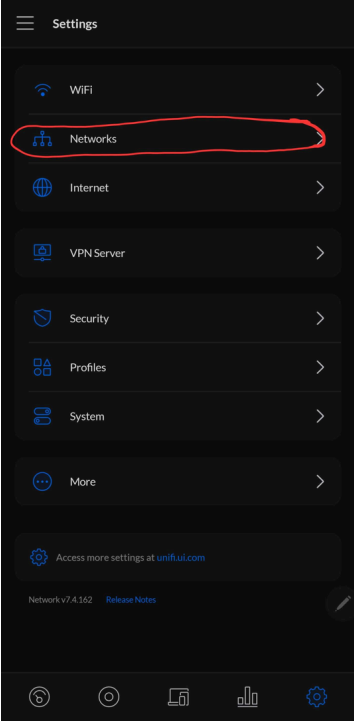](https://wiki.apolloautomation.cloud/uploads/images/gallery/2023-11/mmdns3.PNG)
4\. Tap Default Network
[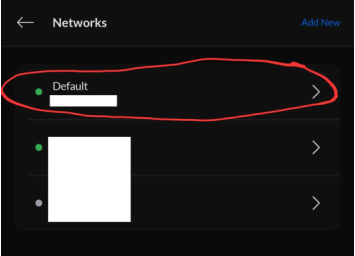](https://wiki.apolloautomation.cloud/uploads/images/gallery/2023-11/mmdns4.PNG)
5\. Tap the Multicast DNS slider
[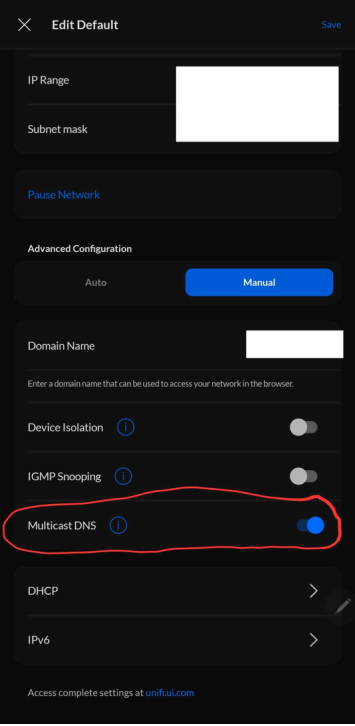](https://wiki.apolloautomation.cloud/uploads/images/gallery/2023-11/mmdns5.PNG)
6\. Now the Home Assistant/ESPHome auto-discover issue should be fixed!