# Troubleshooting
# Manually Uploading Code Through ESPHome
If your device becomes unresponsive and you've exhausted the other troubleshooting methods you can upload a fresh set of firmware by following the below guide. The utility does need to be run from Chrome or Edge.
1. Plug your AIR-1 into your computer with a quality USBC cable that supports data transfer
2. Navigate to our installer page and click connect ** Install Page **
3. Select your Apollo device, it will show with a similar name to the one below, and click connect. If you aren't sure which device it is, you can unplug the AIR-1 and see which disappears.
[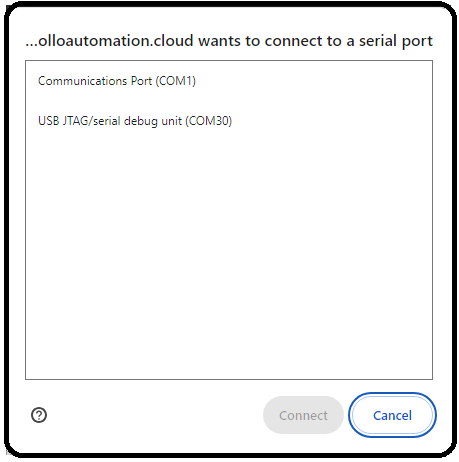](https://wiki.apolloautomation.cloud/uploads/images/gallery/2023-11/comselection.png)
If no device shows, click cancel and then install the recommended driver that shows on the popup. If you have installed the driver, tried different cables, and it still won't work refer here for putting the MSR-1 in bootloader mode and then retry step 3. Putting MSR-1 In Boot Mode Document
4. Choose to install the new firmware
[](https://wiki.apolloautomation.cloud/uploads/images/gallery/2023-11/image-1698806750134.png)
6. Wait for the installer to finish
[](https://wiki.apolloautomation.cloud/uploads/images/gallery/2023-11/image-1698806082666.png)
7. After finishing, check for the Apollo hotspot and connect. This might not show if you previously had the AIR-1 connected to your wifi
8. Log into Home Assistant and go to the ESPHome addon check to see if you can adopt the device.
[](https://wiki.apolloautomation.cloud/uploads/images/gallery/2023-11/image-1698806793309.png)
# Putting The AIR-1 In Boot Mode
This will cover how to put the AIR-1 into boot mode. This is sometimes needed for uploading new firmware if the device is struggling.
**Boot Button Only**
1. Plug in the device
2. See the photo below to help access the boot button through the back of the case
3. Use a pin to press and hold the boot button, while holding the boot button plug it back into your computer/power and then release the boot button
4. Continue with [Uploading your Code via our ESPHome Web Flasher](https://wiki.apolloautomation.com/books/air-1/page/manually-uploading-code-through-esphome "Uploading your Code via our ESPHome Web Flasher")
**Boot and Reset Button**
1. Plug it into your computer
2. Press and hold the boot button, while holding it press and release the reset button, then release the boot button
[](https://wiki.apolloautomation.cloud/uploads/images/gallery/2024-01/air-1-boot-reset-red.png)
3. Continue with [Uploading your Code via our ESPHome Web Flasher](https://wiki.apolloautomation.com/books/air-1/page/manually-uploading-code-through-esphome "Uploading your Code via our ESPHome Web Flasher")
# Reset Wi-Fi Credentials
1. Plug the device into power
2. Long press the Boot button for 10 seconds
[](https://wiki.apolloautomation.cloud/uploads/images/gallery/2024-01/air-1-boot-reset-red.png)
3. The Wi-Fi credentials should be reset and it will broadcast its hotspot again